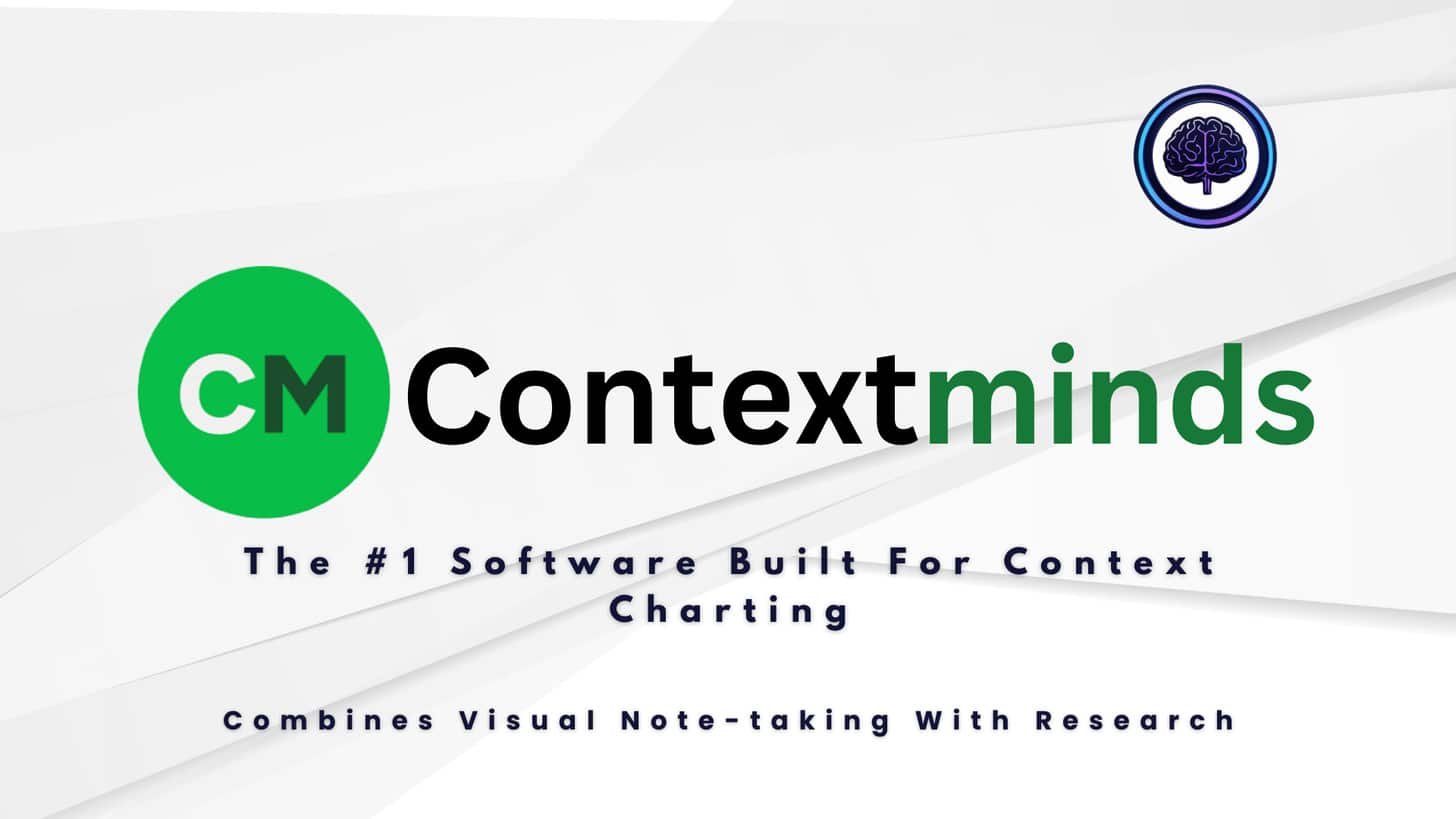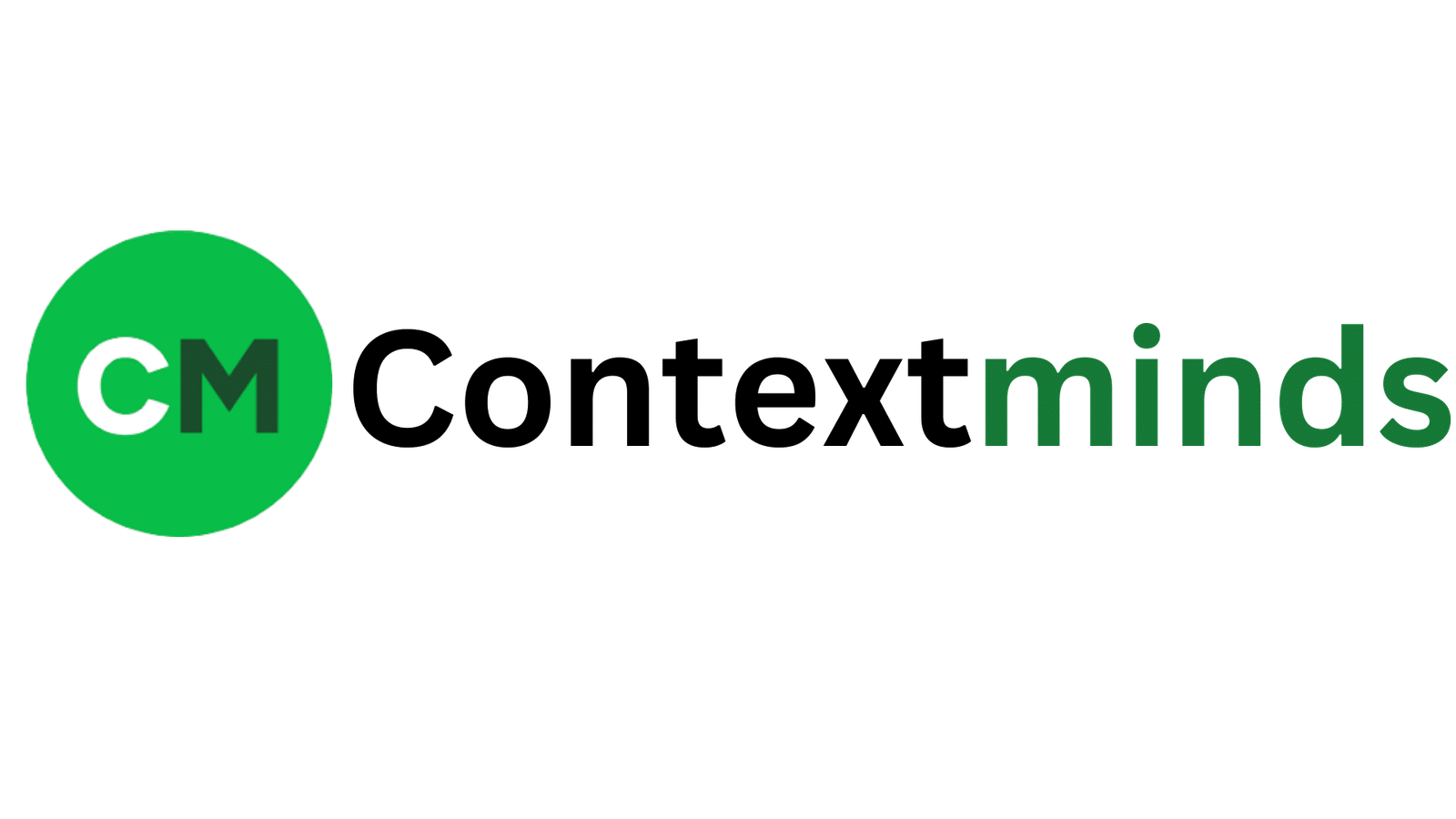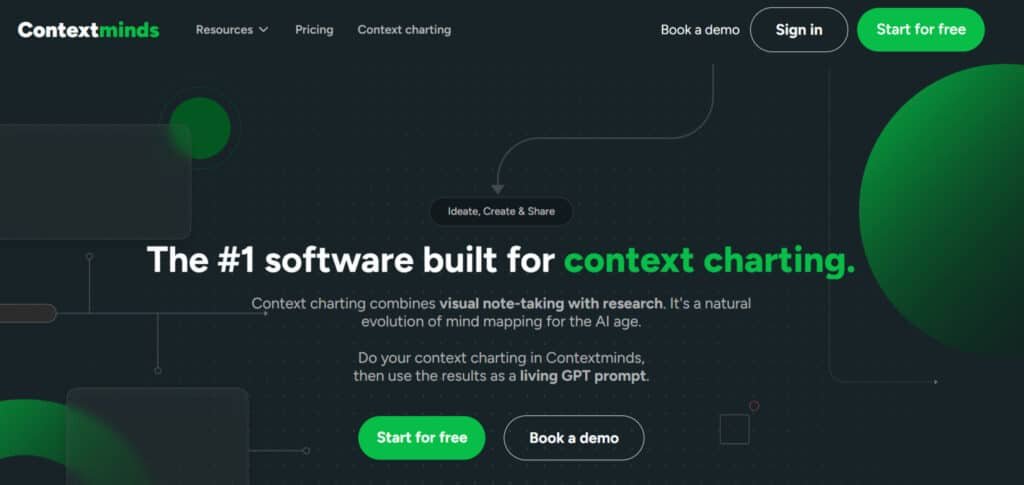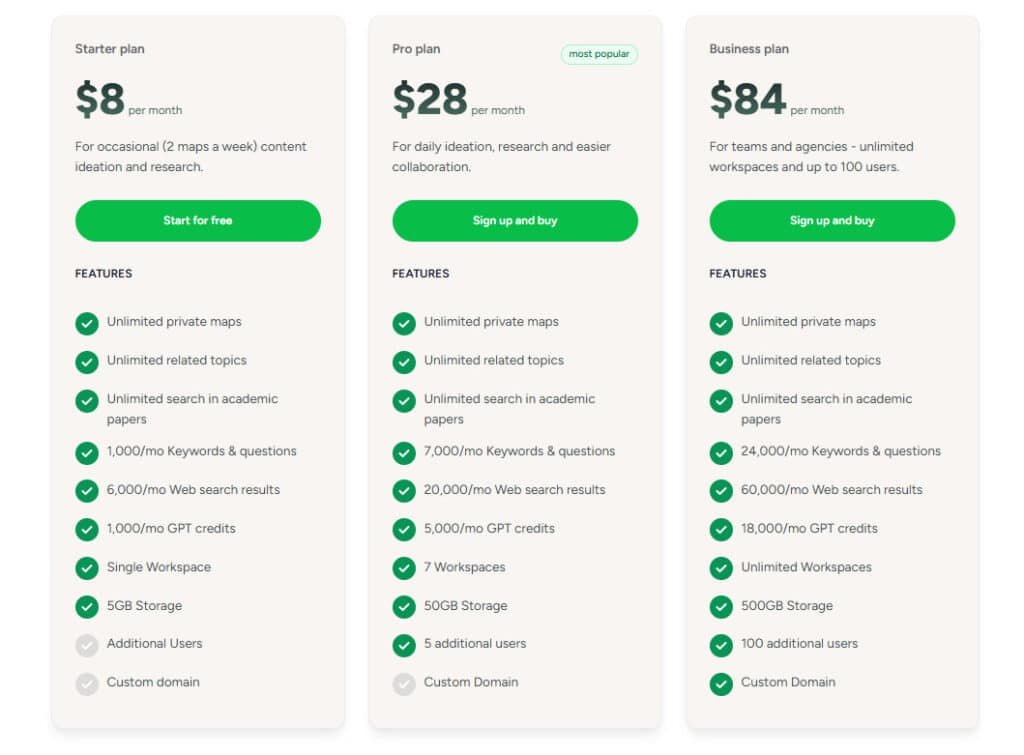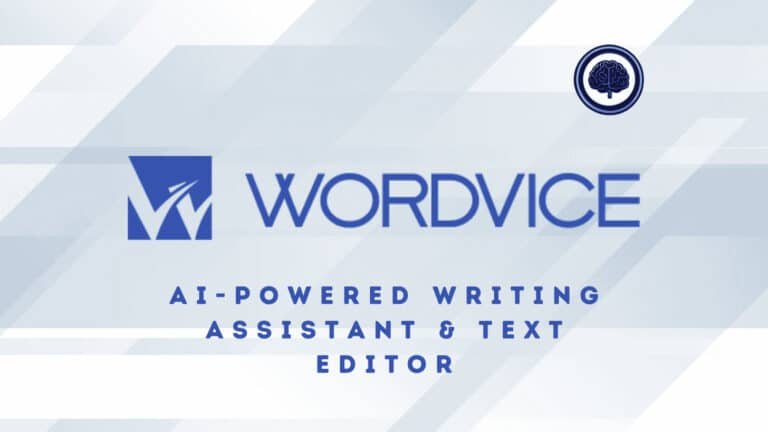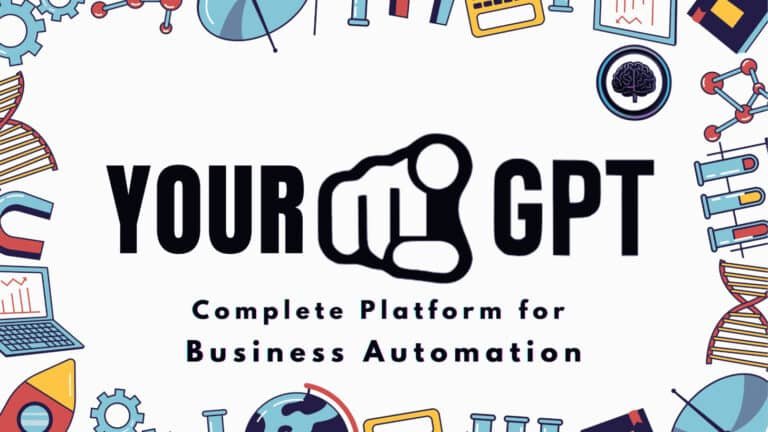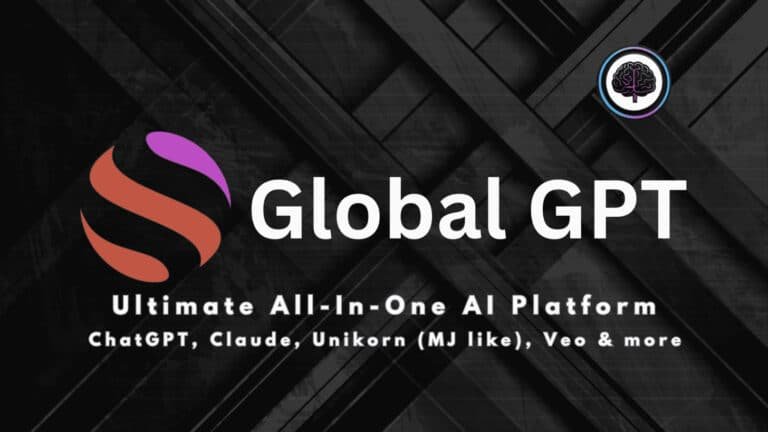Planning content feels like juggling sticky notes, spreadsheets, and half-remembered keyword lists. You need clear topic maps, fast research, and collaboration—yet most workflows force you to hop between apps and lose momentum.
That back-and-forth kills time, fragments ideas, and leaves teams confused. Deadline pressure turns good topics into rushed drafts. If you manage editors, SEOs, or client work, wasted cycles mean missed traffic and missed opportunities.
I tested a platform that blends AI brainstorming, visual mind maps, and live SEO data on one canvas. It saves progress, shows search volume and difficulty, surfaces related keywords and topics, and exports clean PDFs for clients.
Collaboration works without forcing every viewer to pay, and integrations (Drive, Slack, Trello) keep things tied to your stack.
I’ll share how this product fits real workflows—what shines, what needs polish, pricing notes (including the 14‑day trial), and whether it should join your toolkit.
Expect an honest, first‑hand take with examples and a final recommendation.
Let’s dive in.
Key Takeaways: ContextMinds Review
- In this ContextMinds review walks you through a combined AI + visual workspace for faster content planning.
- Live SEO metrics and related keywords help prioritize topics and outline drafts.
- Collaboration and exports simplify team feedback and client delivery.
- There’s a learning curve and a smaller keyword database compared to some rivals.
- Pricing includes a free 14‑day trial—Starter and Team tiers are commonly referenced.
ContextMinds Review: An Overview
Raamish’s Take
ContextMinds brings a fresh context charting tool that blends mind mapping with AI research.
The AI Tool guides you from brain dumps to organized maps, auto-suggesting SEO keywords and web articles you can drag and tweak—then turns it all into a GPT prompt for drafts or outlines.
The search engine pulls academic papers, while the whiteboard lets you refine ideas easily. It’s a hit for content creators, with users rating it 4.7/5 on G2.
ContextMinds offers deeper research integration at a solid value.
Ever struggle to connect scattered thoughts? This fills gaps fast, perfect for brainstorming or team projects. With a free 14-day trial and 1k GPT credits, it’s a smart start for mapping out big ideas.
Overall, it’s a reliable boost for structured creativity.
Introduction to ContextMinds: Where AI Meets Visual Content Strategy
ContextMinds appears when your process looks like scattered tabs and half-finished notes. I find it useful because it blends an AI workspace with a visual whiteboard to turn loose ideas into structured content plans. This matters in an AI-saturated year — you want tools that organize thinking, not just auto-generate text.
The company was built to unify brainstorming, keyword research, and outline/draft generation. Reviewers call it an AI-powered whiteboard for mapping topics and pulling in live SEO metrics and research. The founder is noted for fast, user-driven updates — a sign the product evolves with real needs.
Who uses it? Nonprofits, educators, agencies, bloggers, and researchers all report success. Teams handling complex topics praise collaboration and data layers that keep everyone aligned.
- One canvas: move from ideas to outlines without hopping tools.
- Live SEO & research: see metrics and sources in-app.
- Audience-ready maps: plan content that matches reader intent.
What is ContextMinds?
Imagine a single workspace that connects topic nodes, keyword data, and reference sources in real time. The product centers on an interactive whiteboard where you drag-and-drop topics, keywords, and notes to build visual maps.
Interactive AI whiteboard for topics, keywords, and notes
The AI watches your canvas. When you add an idea, it suggests related concepts, trending questions, and reference articles with search volume and difficulty. You can attach sources (Wikipedia entries, papers, subreddits) directly to nodes. Color-coded branches and connectors make complex content structures readable at a glance.
How it benefits content creators, teams, and educators
I find this platform speeds research and reduces tab overload. Progress auto-saves, maps export as PDF/PNG, and collaborators can view or comment without paid seats.
For creators, the workflow turns scattered notes into outlines fast. Teams get share links and in-app comments to keep the process transparent. Educators can present relationship-rich maps so students see how research and ideas connect.
- Core product: AI-driven canvas that links ideas to metrics.
- Process wins: fewer tool hops, clearer drafts, faster research.
- Integrations: Google Drive, Slack, Trello, ClickUp, and API access.
Best Features of ContextMinds
These are the features that actually moved my projects from scattered notes to publishable outlines. I’ll highlight what matters and how each capability helped me plan faster, iterate with teammates, and avoid guesswork.
1. Real-Time SEO Data: Search Volume, Difficulty, and Trending Questions
Contextminds provides live SEO metrics as you build mind maps. You see search volume and difficulty for keywords, helping marketers decide on viable topics.
Trending questions from web searches guide content angles toward user demand. This feature aids content creation by ensuring pieces target high-potential queries, boosting visibility for business sites.
User reviews show it cuts research time, letting marketers focus on strategy over guesswork. For business owners seeking traffic growth, it delivers data-driven insights to refine content ideas.
2. AI Brainstorming and Topic Suggestions That Think With You
In Contextminds, AI expands seed concepts into related ideas and keyword clusters on your mind map.
It suggests topics, keywords, and questions in real-time, dragging easily to the board. This reduces gaps in content creation, strengthening drafts with fresh content ideas.
Marketers use it to build strategies, while business teams gain insights from AI prompts.
User reviews highlight how it sparks creativity, helping users develop concepts for engaging mind mapping sessions without starting blank.
3. Automatic Outlines and Draft Generation from Your Map
Contextminds turns mind maps into outlines or drafts with one click, using the board as a living prompt for GPT.
Select headings or questions to guide AI outputs, speeding from plan to publishable content. This helps content creation by eliminating blank-page issues, ideal for writers and business pros.
User reviews note up to 40% time savings on outlines, providing structured concepts for efficient workflows. Users get reliable drafts tied to their mind map, enhancing productivity.
4. Research Integrations: Articles, Papers, Wikipedia, and Subreddits In-App
Pull articles, scientific papers, Wikipedia, and subreddit threads directly into Contextminds nodes for verifiable claims.
Web results refresh dynamically, keeping citations close to ideas. This supports content creation by saving time on sourcing, benefiting researchers and marketers with credible insights.
Business users build authoritative pieces, as reviews praise integrated depth for complex topics. It ensures concepts stay backed, aiding thorough strategies.
5. Visual Keyword Maps and Clusters for Content Strategy
Create color-coded keyword clusters in Contextminds mind maps to build pillar architectures, prioritizing by data. Drag tags or frames for hierarchies, visualizing content strategies.
Marketers spot gaps in concepts, improving SEO plans for business growth.
Reviews confirm it shifts from gut feel to data, generating content ideas clusters efficiently. This tool helps align mind mapping with real demand.
6. Virtual Whiteboard with Drag-and-Drop, Notes, and Color-Coded Structure
The Contextminds whiteboard lets you drag search hits, add notes, and connect with arrows or colors for structure.
Context stays visible as mind maps grow, organizing ideas. It aids content creation by keeping notes attached, useful for business planning.
User reviews value the intuitive drag-and-drop for visual mind mapping, fostering clear concepts. Users maintain living boards for ongoing projects.
7. Collaboration and Sharing: View/Comment Access Without Paid Accounts
Share Contextminds mind maps via links for view or comment access, no extra seats needed. Teams collaborate live, embedding iframes for portals.
This shortens feedback for business teams and marketers. Reviews highlight seamless sharing, aligning content ideas without barriers. It boosts group insights for content creation.
8. Export Options (PDF/PNG) and Saved Progress for Ongoing Projects
Export maps for briefs and keep auto-save for long projects. Your work stays intact across weeks of planning.
- Quick wins: live SEO signals and AI topic ideas.
- Workflow gains: outline generation and exports save hours.
- Collaboration: easy sharing keeps teams aligned.
Pricing Plans for ContextMinds
Pricing should tell you whether a tool will pay for itself—so here’s a clear look at plans and the free trial. I’ll keep this practical: what plans cost, what to test in the trial, and where limits can affect your workflow.
Starter Plan
Priced at $8 monthly or save 25% with yearly billing, this entry-level option suits occasional users doing about two maps weekly for basic ideation.
Features include unlimited private maps, related topics, academic paper searches, 1,000 monthly keywords/questions, 6,000 web results, 1,000 GPT credits, one workspace, and 5GB storage.
Pro Plan
At $28 per month (most popular) or discounted 25% annually, it’s built for daily research and team collab without heavy limits.
Features cover unlimited maps, topics, paper searches, 7,000 keywords/questions, 20,000 web results, 5,000 GPT credits, seven workspaces, 50GB storage, five extra users, and custom domain.
Business Plan
Costs $84 monthly or 25% off yearly, scaling for agencies with unlimited team access up to 100 users.
Features encompass unlimited everything from Pro, plus 24,000 keywords/questions, 60,000 web results, 18,000 GPT credits, endless workspaces, 500GB storage, 100 users, and custom domain.
Pros & Cons of contextMinds
Below I sum up practical pros and cons based on real use—short, honest, and actionable.
Pros
- Visual keyword research makes relationships obvious, helping you form a clearer content strategy. Maps turn flat lists into paths you can follow.
- AI efficiency speeds up ideas and outlines so you move from concept to structure faster. Draft generation cuts the blank-page friction.
- Centralized research (articles, papers, Wikipedia, subreddits) reduces context switching and keeps sources attached to nodes.
- Collaboration without paid seats plus export options supports client-friendly workflows and easier feedback loops.
- Fast interface and auto-save keep momentum high on long projects; exports (PDF/PNG) make handoffs simple.
Cons
- Smaller keyword database compared to tools like KeySearch — depth of data can be limited for niche terms.
- Some high-volume suggestions skew toward competitive targets, so you may need extra filtering or a secondary keyword tool.
- Prioritization gaps: scoring and prioritization are lighter, so human judgment stays important for an SEO strategy.
- There’s a learning curve and occasional UI friction when maps grow large; navigation can feel clunky at scale.
Summary: If visual planning is your bottleneck, the upside outweighs the trade-offs—better idea flow, less tab fatigue, and faster drafts.
If you need deeper databases or advanced SERP analysis, consider the alternatives below before committing to a long-term plan.
Context Minds v3 Updates
This year this platform feels like a seasoned partner for content teams, balancing idea generation and measurable SEO signals.
I’ve used it to map complex topics, run quick research, and spin those maps into first drafts. The improved AI gives better suggestions and ties them to live metrics, which speeds decision-making.
Strengths: the whiteboard-first approach surfaces clearer ideas before you write. Saving and sharing remain friction-free, so stakeholders can comment without buying seats.
Weaknesses: for heavy, data-driven SEO campaigns I still pair it with a dedicated keyword tool. High-volume targets need extra validation for competition and intent.
“Draft generation is a jumpstart — useful, but I refine tone and facts before publishing.”
- Best for: planning, early drafts, and collaborative ideation.
- Not ideal for: deep keyword-only buys or advanced SERP tracking without supplements.
| Aspect | Updated Status | Practical Impact |
|---|---|---|
| AI generation | Improved quality | Faster outlines; needs human polish |
| SEO integration | Real-time metrics | Reduces guesswork; verify big targets |
| Collaboration | Strong sharing model | Clients and teams review without extra seats |
| Data depth | Smaller keyword database | Supplement for heavy campaigns |
Verdict: This tool earns a practical thumbs-up for planning and writing momentum. If your workflow benefits from visual thinking and faster outlines, it delivers clear ROI.
Alternatives to ContextMinds
Picking the right tool depends on whether you need breadth of data or a visual canvas that speeds drafting. I’ll walk through three practical alternatives and when to choose each.
KeySearch: Larger Keyword Database and Traditional Lists
KeySearch shines when you want big tables of keyword results and fast prioritization. Use it if you need broad search volume, classic filtering, and clear lists to assign to writers.
Agility Writer Deeper Optimization and Competitive SERP Focus
MarketMuse is for teams that demand robust on-page optimization and competitive gap analysis. It helps shape content to beat rivals on the SERP and refine topic coverage.
IdeaMap and Other Mind Mapping Tools Without SEO Depth
Pure mapping apps offer great flow and brainstorming. They lack live SEO metrics and AI drafting, so pick them if you only need visual organization—not research-driven drafts.
“For a competitive website or niche, pair mapping with a heavyweight keyword tool.”
- KeySearch — choose for big keyword data and fast list-building.
- AgilityWriter — choose for deep optimization and SERP strategy.
- IdeaMap — choose for pure brainstorming without SEO layers.
- ContextMinds — slots in when visual mapping plus integrated AI and some data speed your workflow.
- For rigorous strategies, consider a two-tool stack: mapping + KeySearch or MarketMuse.
| Tool | Strength | When to Pick |
|---|---|---|
| KeySearch | Large keyword tables | Broad keyword research and prioritization |
| MarketMuse | SERP analysis & optimization | Competitive content plans and depth |
| Milo-style boards | Visual brainstorming | Idea mapping without SEO needs |
| ContextMinds | Visual + AI drafting | Planning workflows that need quick outlines |
Who Should Use ContextMinds?
If you juggle ideas, data, and deadlines, this tool can simplify planning. I find it fits a wide range of users who need to turn scattered notes into structured work. Below I outline practical use cases and the specific benefits each group will notice.
Authors
Authors can map research, characters, and chapter themes so narrative threads stay consistent. Attach sources to nodes to keep facts close to the plot while you draft.
Bloggers & Solo Creators
Bloggers and independent creators use topic clusters to build editorial calendars and faster outlines. That speeds SEO-friendly content production without jumping between apps.
Content Creators, Agencies, and Small Teams
Content creators—from newsletter writers to social media managers—will like consolidating brainstorming, drafting, and export in one place. Agencies and small teams can invite clients to comment on maps, cutting review cycles and aligning the audience before writing begins.
Students & Teachers
Students explore unfamiliar subjects visually and keep sources organized. Teachers use shared maps to teach complex ideas and run collaborative assignments in real time.
- Why it works: successful reports across nonprofits, academic settings, and content teams highlight brainstorming, topic discovery, and collaboration.
- Ideal when: your audience needs clearer structure and you want to convert planning into publishable work faster.
Getting Started and Workflow
Begin at the dashboard—tiny tutorials and a guided setup turn first-time confusion into quick momentum. The onboarding is concise: a welcome screen, short walkthroughs, and a prompt to create your first map.
Onboarding: Welcome Dashboard, Tutorials, and Map Setup
Start at the welcome dashboard and run the built-in tutorials. They show the whiteboard basics and how to seed a primary topic in minutes.
The guided setup walks you through dialog inputs that let the AI suggest related topics and keywords. Save progress as you go so nothing vanishes.
Building Content Maps: Branches, Tags, and Subtopics
Create branches from your seed topic, drag in notes, and add tags to group subtopics. Color-code branches to keep context visible at a glance.
Use short brainstorming bursts—add quick nodes, then prune and reorganize. Attach references (articles, Wikipedia, papers, subreddits) to the nodes they support.
From Map to Draft: Turning Ideas into Outlines and Written Pieces
When the map stabilizes, generate an outline to check flow and coverage. Convert that outline into a first draft with one click.
Refine voice, fill gaps, and add examples. Export the map for stakeholder review—this saves time while you keep creative control.
| Step | Action | Benefit |
|---|---|---|
| 1 | Run tutorials on the dashboard | Learn the canvas fast |
| 2 | Seed topic and accept AI suggestions | Broaden coverage quickly |
| 3 | Tag, color-code, attach references | Keep context and sources linked |
| 4 | Generate outline and draft | Save time moving from planning to publish |
Integrations and Collaboration
Connecting your maps to the tools your team already uses makes planning less of a chore and more of a relay. I find the right links turn ideas into work without extra copy-paste steps.
Google Drive, Slack, ClickUp, Trello, and API for Custom Flows
The platform syncs with Google Drive so assets and media stay attached to nodes. Slack notifications push map updates to channels, and ClickUp/Trello cards receive tasks from branches you finalize.
If you need bespoke handoffs, the API opens custom automations — great for teams that route drafts into CMS flows or build automated reporting.
Real-Time Collaboration, Client Sharing, and Version-Friendly Exports
Share links let clients and stakeholders view and comment without buying seats. That cuts review time and keeps feedback next to the idea.
- Exports: PDF/PNG for briefs, proposals, or presentation slides.
- Sources: attach articles to nodes so reviewers see evidence with each claim.
- Website planning: exports double as sitemaps or content blueprints for dev and SEO teams.
| Integration | Primary Use | Benefit |
|---|---|---|
| Google Drive | Asset storage | Keep media and drafts linked |
| Slack | Notifications | Faster team updates |
| API | Custom workflows | Automate handoffs |
Bottom line: Centralize data and feedback in one place to cut meetings, reduce lost context, and move faster from map to motion.
Performance and User Experience
When minutes count, a snappy canvas can change how you move from idea to publish. I measured responsiveness, AI help, and layout flow to see if the platform supports real content work under pressure.
Speedy Interface, Helpful Suggestions, and Areas to Improve Navigation
The interface feels quick — adding nodes, dragging branches, and opening references happens with almost no lag. That speed saves you time during focused research sprints.
AI suggestions are useful for broad planning. They spark angles and related topics, though some picks aim at high-competition targets. Vet those before you commit.
Saved progress is a quality-of-life win. You can pause complex projects and return without losing your train of thoughts.
- The UI shows occasional pop-ups for linking — fewer would speed map-building.
- Navigation on very large maps can feel clunky; zoom and search help, but room to improve exists.
- The learning curve is real, yet tutorials flatten it within a session or two.
- Outlines generated from maps keep structure clean and smooth the writing handoff.
“Performance matters when deadlines are tight — this tool mostly supports sustained content work, but watch for navigation friction on big maps.”
| Aspect | What I Noticed | Practical Impact |
|---|---|---|
| Interface speed | Snappy interactions | Saves time during rapid planning |
| AI suggestions | Relevant but sometimes competitive | Good for ideas; verify targets |
| Saved progress | Auto-save works well | Resume writing sessions without lost thoughts |
| Navigation | Clunky on large maps | May slow the process; needs smoother zoom/search |
Case Study / Personal Experience
A single board carried a complicated project from fragments to a structured, publishable outline. I mapped a sensitive niche (caregiver resources on eating disorders) and kept sources attached to each node so facts stayed close to the argument.
Real-World Results: From Complex Niches to SEO-Ready Content Maps
Practical wins:
- I built an outline grounded in credible articles and databases—ideal for sensitive topics.
- AI suggestions and trending questions surfaced related ideas and helped shape angle and tone.
- Seeing search volume next to ideas guided which sections needed deeper coverage for better seo alignment.
- The map let me segment sections by audience without diluting the core message.
My Experience: From Brainstorm to Publish-Ready Draft on a Single Board
I used the board to move from scattered ideas to a first draft in one session. The AI helped with paragraph generation, then I refined tone, examples, and citations.
The result: faster research-to-draft turnaround, fuller topic coverage, and clearer SEO-ready content that matched audience needs. This experience kept tangents down and kept edits focused.
| Task | Action | Result |
|---|---|---|
| Map sensitive topic | Attach sources to nodes | Verified facts, safer content |
| Prioritize sections | Use search volume markers | Data-led coverage decisions |
| Draft generation | One-click outline → draft | Faster publish-ready content |
Conclusion
Raamish’s Take
ContextMinds brings a fresh context charting tool that blends mind mapping with AI research.
The AI Tool guides you from brain dumps to organized maps, auto-suggesting SEO keywords and web articles you can drag and tweak—then turns it all into a GPT prompt for drafts or outlines.
The search engine pulls academic papers, while the whiteboard lets you refine ideas easily. It’s a hit for content creators, with users rating it 4.7/5 on G2.
ContextMinds offers deeper research integration at a solid value.
Ever struggle to connect scattered thoughts? This fills gaps fast, perfect for brainstorming or team projects. With a free 14-day trial and 1k GPT credits, it’s a smart start for mapping out big ideas.
Overall, it’s a reliable boost for structured creativity.
My bottom line: Visual mapping + AI + live SEO data make planning faster and clearer. The platform turns chaotic notes into a usable content strategy you can execute.
Strengths: AI brainstorming, real-time context, in-app research, and one-click outline/draft generation speed workflows.
Trade-offs: A smaller keyword database and lighter prioritization mean you may want a dedicated keyword tool for deep campaigns.
If you’re looking to accelerate planning and keep stakeholders aligned, start with the free 14-day trial. Try a real project, test maps and drafts, and see if the workflow sticks.
Ready to act?
Spin up a board, pressure-test it, and decide if you’ll use ContextMinds for strategy design and first-draft work.
Frequently Asked Questions
What exactly does this tool do for content creators?
It provides an interactive AI whiteboard where you can map topics, cluster keywords, attach notes and research, then generate outlines and first drafts directly from your map — speeding brainstorming, planning, and SEO-driven content creation.
Can I see search volume and SEO metrics inside the platform?
Yes — the platform shows search volume, difficulty, and related questions in real time so you can prioritize topics by opportunity and intent while you build visual keyword maps.
How does the AI brainstorming feature work?
The AI suggests related topics, subtopics, and keyword clusters based on your seed ideas and live data. You can accept, edit, or reject suggestions and watch the map grow — it’s like a thinking partner that helps you expand and focus ideas.
Is the tool useful for teams and collaboration?
Absolutely. It supports real-time collaboration, commenting, and client-friendly sharing (view/comment links) so teams and clients can review maps without needing paid accounts.
What export options are available for sharing or archiving work?
You can export maps and notes as PDF or PNG, and save progress for ongoing projects. That makes handoffs to editors or archives straightforward.
Are there integrations with common productivity apps?
Yes — there are integrations like Google Drive, Slack, ClickUp, and Trello, plus an API for custom workflows to connect the map to your existing content stack.
How steep is the learning curve for first-time users?
The interface is intuitive but feature-rich — onboarding includes a welcome dashboard and tutorials. Expect a short adjustment period to master branches, tags, and map-to-draft workflows.
Does it generate full article drafts from a map?
The platform can automatically create outlines and draft sections from your mapped topics and notes. You’ll usually need an edit pass to match tone, branding, and depth, but it cuts initial writing time substantially.
What are the main limitations I should know about?
The keyword database is smaller than some stand-alone SEO tools, which can affect coverage in niche queries. Prioritization suggestions sometimes need manual tuning, and heavy users may notice occasional navigation hiccups.
How does pricing work and is there a trial?
Plans range from starter tiers (around $19–$22 per month) up to team plans (~$70 per month). A 14-day free trial is usually available without payment information required, so you can test workflow fit before committing.
Who benefits most from using this platform?
Authors, bloggers, content marketers, agencies, students, and educators all gain value — particularly teams who need a shared visual space that ties research, keywords, and draft generation together.
Can I use the tool for competitive research or SERP analysis?
It includes research integrations (articles, papers, Wikipedia, subreddits) and pulls helpful SEO context, but if you need deep competitive SERP analysis you might pair it with tools like MarketMuse or a larger keyword database such as KeySearch.
Is the platform suitable for social media content planning?
Yes — the visual maps and clusters are great for planning pillar content and repurposing ideas across social channels. You can tag formats and turn branches into short-form content calendars.
How secure is my data and can I control access for clients?
Collaboration features include view/comment access so you can share without exposing edit rights. For sensitive projects, check the current privacy and export controls in account settings or via the API documentation.