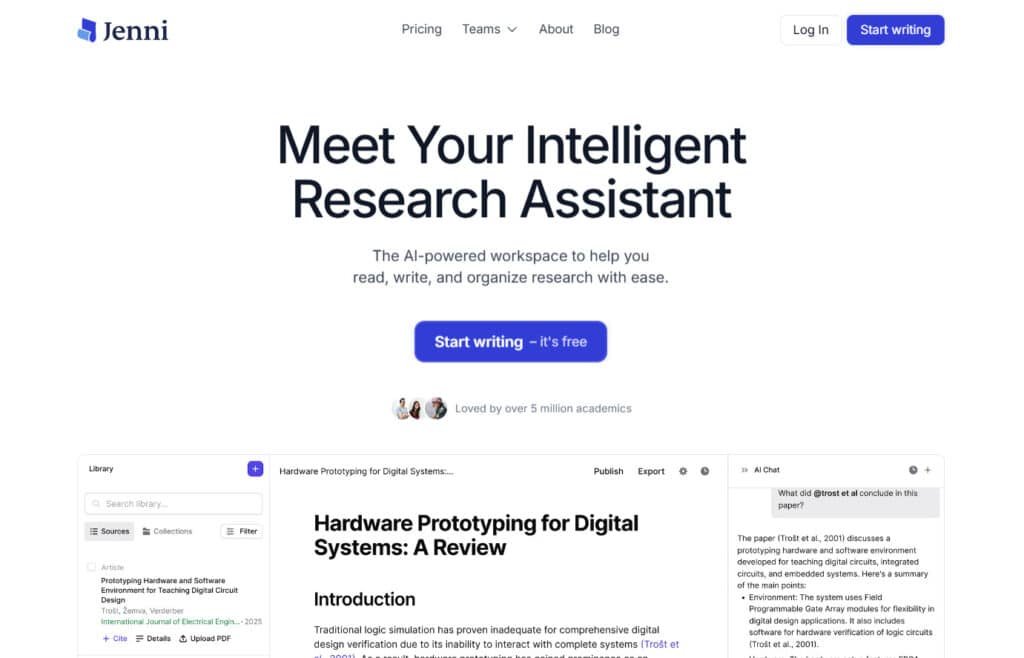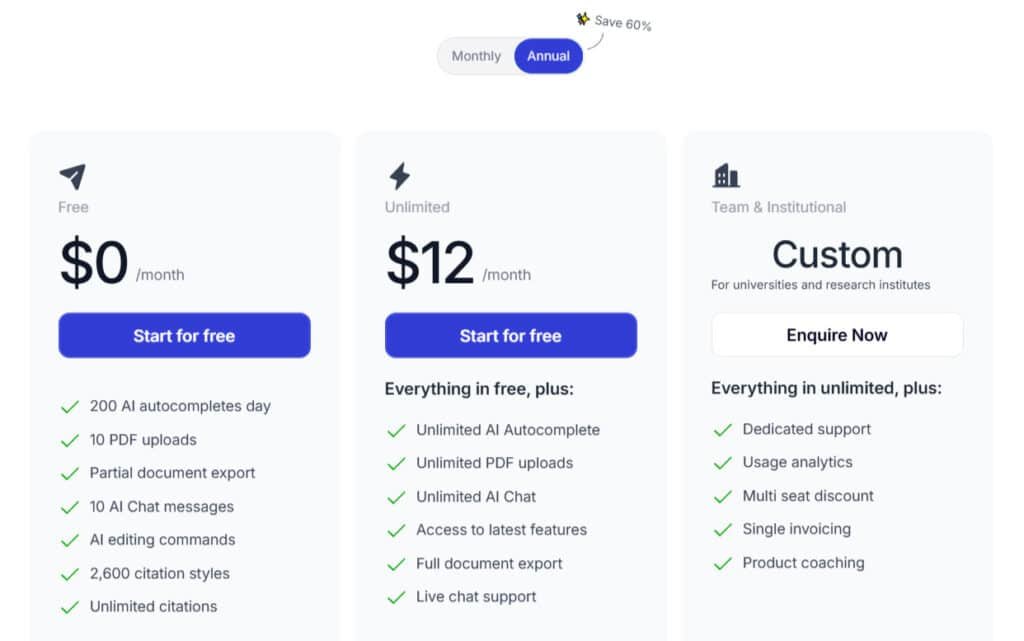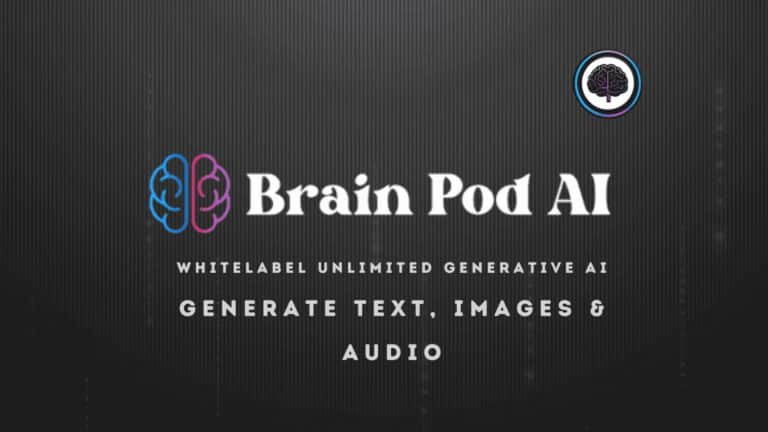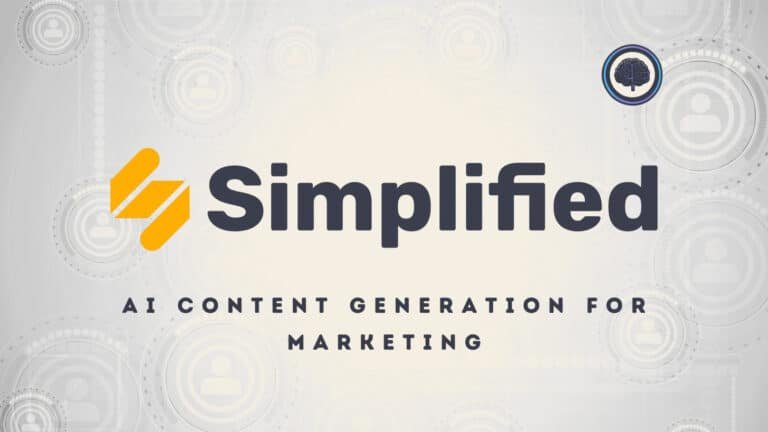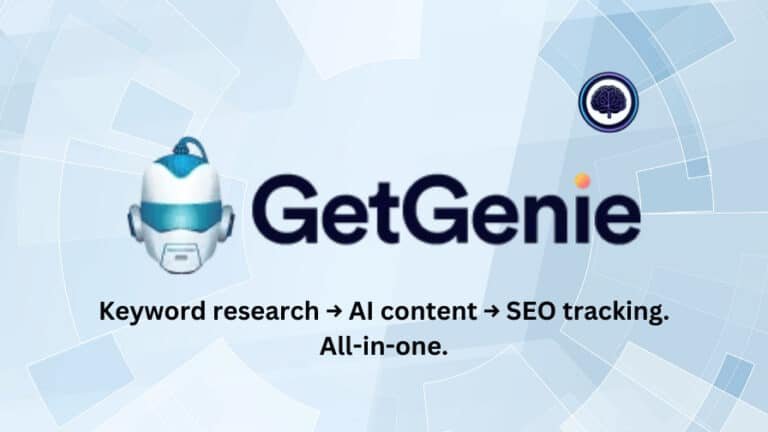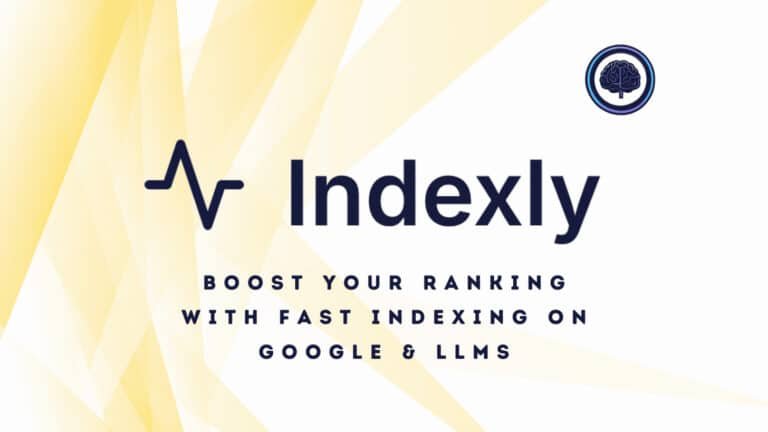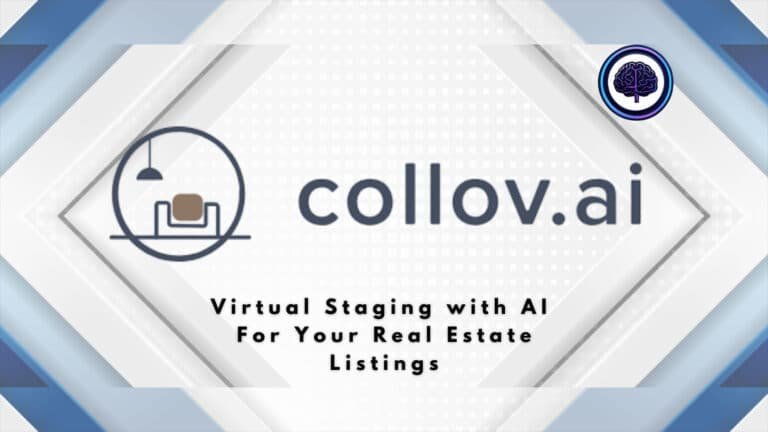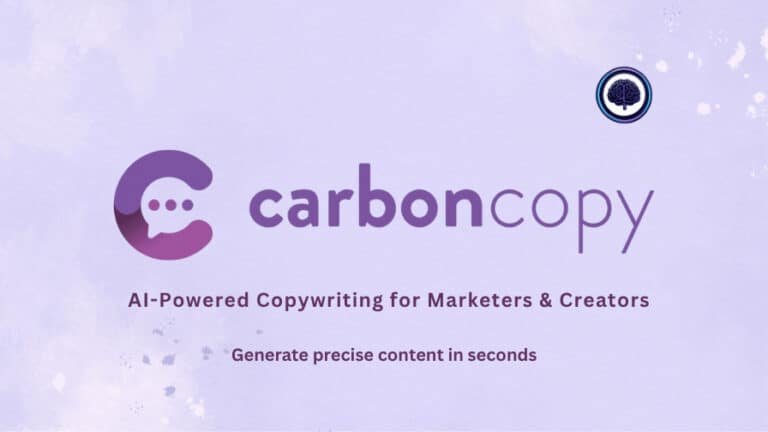Problem: If you juggle deadlines, citations, and long drafts, you already know how slow research writing can be—hours lost to structure, sources, and rewriting.
It gets worse: scattered notes, manual citation cleanup, and awkward paragraphs make even a good idea feel unfinished. That stress costs grades, time, and creative momentum.
Solution: I tested an ai-powered writing assistant built for academic work that speeds drafting with autocomplete, Ask-chat help, document uploads with auto-citation, and exports to HTML, .doc, and LaTeX. It has a free tier (200 AI words/day) and an Unlimited plan at $12/month—desktop-only, so plan your workflow accordingly.
I’ll share hands-on results from real assignments: what worked, where I had to fact-check, and which features actually change the writing flow for students, researchers, and writers. Expect clear pros and cons, pricing context vs. other tools, and a call on whether this tool fits your process.
Ready to decide? Let’s dive in.
Key Takeaways: Jenni AI Review
- This hands-on Jenni AI Review shows how the tool speeds drafting and handles citations.
- Core features: autocomplete, Ask chat, outline builder, .bib import, and multiple export formats.
- Pricing: free daily limit or Unlimited for $12/month—desktop-only access.
- Best for students, researchers, and writers who need citation-ready drafts but still require manual depth checks.
- I’ll cover pros/cons, alternatives, a real case study, and a clear recommendation.
Introduction to Jenni AI
This desktop-first writing assistant aims to speed research workflows without taking over your voice. It focuses on structuring drafts, managing references, and exporting clean files for Word, HTML, or LaTeX—so your final content meets strict academic formats.
Where it fits in the current landscape
In 2025, tools split between quick content helpers and deep research platforms. This product sits in the latter camp, prioritizing cite-as-you-write flows, outline planning, and plagiarism-aware outputs.
Think of it as the drafting sidekick that keeps you in control while handling grunt work like auto-citation and .bib import.
Who built it and the vision
The creators designed the platform to serve thesis writers, literature reviewers, and academic writers who need export fidelity and reference management. The vision is simple: accelerate drafting, not replace your ideas.
Who uses it
Typical users are students racing deadlines, researchers juggling sources, and professional writers who want guided drafting with clear citations. Multilingual support also helps if you write in another language then finalize in English.
- Core features: outline builder, prompt-based drafting, document upload, auto-citation, and export options.
- Access: a free daily allotment to test the tool, then paid plans for extended sessions.
What is Jenni AI?
I tested how the platform turns a messy prompt and a pile of PDFs into a structured, citeable draft in minutes. You paste your assignment or upload readings, and the system builds an outline, suggests sections, and generates paragraphs with inline references you can check.
How it works: from prompts and files to draft text
The workflow blends prompt-based writing with file ingestion. Upload PDFs or import a .bib file—those documents seed the research base so citations match the sources you supply.
Autocomplete and command tools extend sentences when you know the idea but not the phrasing. The outline builder scaffolds your paper, then converts headings into draft content you can edit.
“Lock the outline before mass edits—I’ve seen manual citations drop during heavy rewrites.”
Who benefits most
- Students racing to shape essays and meet formatting rules.
- Researchers juggling many documents and reference lists.
- Writers who want a fast first draft that preserves their ideas and voice.
Exports to HTML, .doc, and LaTeX keep formatting intact, so final submission templates need less cleanup. Overall, it speeds writing while leaving the reasoning—and final checks—up to you.
Best Features
I tested the standout features that speed drafting and keep references in place. The list below highlights practical benefits, where to lean on the tool, and a few caveats you should know before you rely on exported content.
1. Core Features
Core features of Jenni AI lay the groundwork for efficient writing and research, enabling users to manage content effectively. This writing tool streamlines academic workflows, helping searchers produce high-quality content with ease.
1.1 AI-Powered Research Workspace
The AI-powered writer workspace integrates reading, writing, and organization, supporting users in discovering papers and content with proper editing, format, grammar & further suggestions. Ideal for essay writing, it centralizes resources from trusted sources like MIT, saving time and focusing writers on ideas.
1.2 Library Management and Filtering
Library management filters papers by “All” or “Relevancy,” showing details like authors and citations. Users organize content for writing, accessing precise sources for articles. It ensures accuracy, reducing clutter and aiding essay writing with clear, relevant materials.
1.3 Paper Interaction Tools
Paper interaction tools add citations, check details and query relevance (e.g., spatial computing in HCI). Users integrate sources into writing seamlessly, verifying content without breaks, supporting writers in crafting research-driven articles efficiently.
1.4 Ask Chat for Quick Concept Checks
Ask chat validates arguments or terms mid-draft. Users refine writing instantly, strengthening content for essay writing. It keeps focus, ensuring logical flow in complex drafts without external tools.
2. Writing Tools
Writing tools enhance content creation, making Jenni AI a versatile writing tool for users tackling essays and reports. They streamline drafting and editing for polished outputs.
2.1 Write, Cite, and Edit Suite
The suite offers real-time editing and citation for submission-ready content. Users streamline writing, ensuring academic standards for essay writing are met efficiently, reducing revision time.
2.2 Prompt-Based Drafting Tailored to Assignment Structure
Prompt-based drafting builds drafts from rubrics, ideal for essays. Users align content with requirements, simplifying essay writing structure with proper grammar and freeing writers for deeper content focus.
2.3 AI Autocomplete
AI autocomplete suggests text to beat blocks, expanding notes. Writers maintain writing flow, creating cohesive content faster for articles across varied language needs.
2.4 Outline Builder and Autocomplete Commands
Outline builder plans arcs, expanding to paragraphs with topic sentences. Users structure writing, easing essay writing into polished content with consistent flow.
2.5 Generate From Your Files / Document Upload and Source-Driven Generation
Source-driven generation uses PDF uploads for evidence-based content. Users anchor writing to facts, enhancing article accuracy with minimal research effort.
2.6 Smart Paste
Smart paste auto-cites pasted PDF text. Users simplify referencing in writing, ensuring traceable content for essay writing without manual entry.
2.7 Auto-Citation and .bib Reference Management
Auto-citation supports 2,600 styles, importing .bib files and exporting refs. Writers ensure content integrity, vital for articles and academic writing.
2.8 AI Commands / Advanced Drafting & Editing
Editing tools paraphrase, simplify, or polish tone for non-native language users. Users refine writing, elevating content clarity for essay writing.
3. AI Assistants
AI assistants provide dynamic support for content analysis, aiding users in enhancing writing with intelligent querying and referencing.
3.1 Agentic AI Chat
Agentic chat summarizes papers and searches research via uploads. Writers distill content for writing, speeding insights for article drafting.
3.2 In-Text Citations
In-text citations embed 2,600 styles using research and PDFs. Users ensure writing precision, supporting essay writing with seamless refs.
3.3 General AI Assistant
General assistant expands notes multilingually. Users generate adaptable content, overcoming blocks for inclusive writing in articles.
4. Library Management and Imports/Exports
Library tools manage data, helping users import and export content for smooth writing projects.
4.1 PDF Fetch and Population
PDF fetch adds open-access papers to libraries. Users prep writing with fresh content, streamlining essay writing source collection.
4.2 Data Import from External Tools
Imports from Zotero/Mendeley retain metadata. Users integrate content for writing, easing article transitions with preserved sources.
4.3 .bib File Import
.bib imports populate libraries instantly. Users organize refs for writing, speeding content setup in essay writing.
4.4 Export Options
Exports in .docx/.tex/.html keep refs. Writers share content, supporting writing for submission or review.
5. Collaboration and Team Features
Collaboration tools foster team writing, enabling users to co-create content securely.
5.1 Team & Institutional Plans
Team plans enable shared libraries and co-editing. Users accelerate writing, aligning content for group article production.
6. Support and Accessibility Features
Support features ensure accessibility, aiding writing across language and skill levels for content creation.
6.1 Multilingual Support
Multilingual support adapts prompts to any language. Users create inclusive content, easing writing globally.
6.2 Dark Mode
Dark mode reduces strain in long writing sessions. Users sustain content focus comfortably.
6.3 Tutorials & Guides
Tutorials on YouTube explain features. Users master writing tools for articles efficiently.
6.4 FAQ and Support Topics
FAQs address plagiarism and citations. Users resolve writing issues, ensuring confident content.
6.5 Customization Shortcuts
Shortcuts like ⌘ + J tweak outputs. Writers refine writing, enhancing content precision. (13 words)
7. Use Cases
Use cases tailor Jenni AI to writing needs, guiding users in creating articles and more.
7.1 Literature Reviews
Literature reviews synthesize research content. Users organize writing for comprehensive overviews.
7.2 Research Papers
Research papers polish drafts. Writers enhance content for submission-ready writing.
7.3 Essays
Essays streamline essay writing with AI. Users draft structured content fast.
7.4 Industry Reports
Reports generate sourced content. Professionals share insights via writing.
7.5 Non-Fiction Books
Books manage citations for scalable writing. Users handle large content.
7.6 Speeches
Speeches craft persuasive drafts. Users refine writing for impactful content.
| Feature Category | Key Benefit for Users | Supported Writing Type |
| Core Features | Streamlines organization | Essay and article drafting |
| Writing Tools | Enhances generation and editing | Content creation workflows |
| AI Assistants | Provides interactive analysis | Research-based writing |
| Library Management | Facilitates imports/exports | Collaborative content handling |
| Collaboration | Enables team co-editing | Group article production |
| Support Features | Ensures accessibility | Multilingual writing support |
| Use Cases | Applies to diverse formats | Essays, reports, books |
Note: heavy rewrites can occasionally strip manually added citations. Always confirm references after major edits.
| Bottom line: The collection of features speeds writing and editing, supports multilingual drafts, and includes plagiarism-aware checks. Use the paraphrase and fluency tools to refine ideas—but keep an eye on citations during big rewrites. |
|---|
Pricing Plans for Jenni AI
Before you commit to a plan, know how much real use you get per month. I tested the free tier and the paid option to see what fits students and busy writers.
Free Plan
The Free plan costs $0/month for both monthly and annual billing, offering a no-cost entry to Jenni AI’s core writing tools. Features include 200 AI autocompletes per day, 10 PDF uploads, partial document export, 10 AI chat messages, AI editing commands, 2,600 citation styles, and unlimited citations.
Unlimited Subscription
The Unlimited subscription is priced at $30/month on monthly billing or $12/month on annual (saving 60%). It builds on the Free plan with unlimited AI autocomplete, unlimited PDF uploads, unlimited AI chat, access to latest features, full document export, and live chat support.
Team & Institutional Subscription
The Team & Institutional subscription is custom-priced for universities and research institutes, available monthly or annually. It includes everything in Unlimited, plus dedicated support, usage analytics, multi-seat discounts, single invoicing, and product coaching.
| Plan | Monthly Price | Annual Price (60% Off) | Key Highlighted Offerings |
| Free | $0 | $0 | 200 autocompletes/day, 2,600 styles |
| Unlimited | $30 | $12 | Unlimited uploads/chat, full exports |
| Team | Custom | Custom | Analytics, multi-seat discounts |
My take: start on the free plan to confirm fit for brief tasks. Upgrade to $12/month during heavy research months — it balances flexibility and academic features without a long-term prepay commitment.
Pros & Cons
Let’s separate the practical advantages from the limitations you’ll want to plan around. Below I list the core wins, the trade-offs, and a short note before moving on to alternatives.
Pros
- Fast writing flow: autocomplete and command shortcuts cut the time spent on transitions and topic sentences, so your essays move forward faster.
- Strong citation tooling: .bib import and export fidelity make reference management easier for researchers who work in Word or LaTeX.
- Helpful mid-draft support: the Ask chat refines ideas without derailing your momentum.
- Robust editing suite: paraphrase, simplify, lengthen, and fluency tools polish style and sentences while you keep control of the argument.
- Multilingual and formatting support: reliable exports reduce style headaches across journals and departments.
Cons
- Free plan limits: the daily cap is fine for tests, but it won’t cover a full essay or a heavy submission week.
- Citation oversight required: heavy rewrites can drop manually added references—check citations after major edits to avoid plagiarism risks.
- Not a substitute for depth: the tool speeds drafting but won’t add your theoretical analysis—plan time for critical thinking.
- Desktop-only access: drafting between classes or on the go can be awkward if you rely on mobile.
Quick tip: use the free tier to test features and switch to Unlimited during peak research months to save time and reduce friction.
Given these trade-offs, it makes sense to scan a few alternatives next—especially if you need short-form speed or tight Google Docs integration.
Jenni AI Review: Performance, UX, and Learning Curve
I tested the app under real paper deadlines to see how performance and the editor affect your writing pace. The focus was reliability, export fidelity, and how steep the learning curve feels for students and researchers.
Writing flow and reliability
Autocomplete reliably proposes coherent continuations, which helps tighten sentences without derailing arguments.
Ask provides quick clarifications you can fold into a paragraph—no tab-hopping required. That keeps momentum when you need to justify a claim.
“Draft → paraphrase/fluency pass → citation check” became my steady editing cadence and it kept the paper moving without bloating content.
Interface intuitiveness and export fidelity
The editor is clean and distraction-light. Reference tools are visible but unobtrusive, so new users find their footing in one session.
- Performance: handles long sections stably once your outline is set.
- Export fidelity: Word and LaTeX outputs preserved headings, citations, and spacing—less final formatting time for a paper.
- Language & fluency: editing passes improve clarity for non-native writers without flattening voice.
The learning curve is low for basic writing tasks and moderate for power features like .bib import and command workflows. Spend 20–30 minutes practicing and you will save time on future drafts.
Bottom line: the tool speeds drafting and keeps exports tidy, but plan a final manual pass to confirm citations and polish content for submission.
Academic Integrity, Plagiarism, and Responsible Use
When you lean on drafting tools, responsibility over content stays with you. I find this true whether you’re polishing a class essay or preparing a literature review.
Using generative features without crossing integrity lines
Treat the tool as scaffolding—not as a substitute for your ideas. Let it help with structure, fluency, and style, but write your core analysis yourself.
Don’t upload documents you can’t ethically process. Check your institution’s policy and disclose usage when required. Keep your voice consistent; sudden shifts in tone flag instructors and make your work feel patchy.
Auto-citation accuracy, citation retention, and manual checks
Auto-citations speed sourcing, but always verify them. Confirm each reference matches the exact document and passage you relied on. After paraphrase or simplify passes, re-check citations—manual entries can drop during rewrites.
- Review every generated paragraph for claims and source alignment.
- Use detection tools sparingly; focus on faithful citations and transparent method notes.
- When unsure, ask your instructor—clarity beats risk.
Tip: state in a brief footnote how you used drafting and citation features—transparency protects you and improves academic trust.
Alternatives
I compared three alternatives so you can match a tool to your workflow and budget. Each option shines in different scenarios—short posts, Workspace-native edits, or long project planning.
The Good AI
Strengths: a friendly entry point for quick blog posts and short essays. The free plan gives a taste (100 words/essay), and Premium at $5/month adds autocomplete and document editing.
Who should pick it: writers and students who need cheap, simple tools for short content and fast turnarounds.
Google Gemini
Strengths: deep Google Workspace integration, solid rephrase and tone controls, and reliable citation retention during edits.
Watch out: shorten/expand can remove nuance, so double-check theoretical or dense passages.
Who should pick it: people who live in Google Docs and want smooth, collaborative editing without changing platforms.
myStylus
Strengths: excels at breaking large projects into sections, multilingual support, and built-in proofreading. Best pricing if you commit annually ($119/year).
Who should pick it: thesis writers and long-form authors who value project structure and mobile access.
Quick tip: short sprints and budget posts favor The Good AI; Workspace workflows fit Gemini; long-term projects benefit from myStylus’s structure.
| Service | Best for | Cost (month) | Key perk |
|---|---|---|---|
| The Good AI | Short essays & blog posts | $0 / $5 premium | Simple UI, cheap entry |
| Google Gemini | Workspace-native editing | Bundled with Workspace | Tone & rephrase tools, retains citations |
| myStylus | Long-form projects | $19.95 (monthly) / $9.99 (annual) | Project outlines, mobile access |
Bottom line: Pick based on your monthly workload. Short, cheap posts lean toward The Good AI. If you work in Docs, Gemini saves friction. For thesis-style planning, myStylus pays off long term. For balanced cite-as-you-write academic drafting, stick with the desktop-first option that fits your export and pricing needs.
Case Study / Personal Experience
I used a semester theory prompt and two core readings as a live sandbox for drafting and citation work. The goal was simple: measure real time savings and check citation fidelity while producing a clean essay-length draft.
Real-world results: speeding up a theory paper with citations intact
I seeded the editor with the assignment instructions and two articles, then built an outline with sections and subclaims. Drafting felt faster—autocomplete provided crisp topic sentences and cut my writing time by about a third.
Citations: I imported a .bib file and cited as I wrote. After a paraphrase pass I scanned every document reference to avoid a plagiarism problem. One manual citation dropped during a rewrite, but I caught it in the final pass.
My Experience: from outline to polished draft with the edit tools
- I used Ask to test counterarguments, then rewrote those ideas in my own voice to keep analysis original.
- Fluency edits fixed clunky sentences and improved readability without padding the word count.
- Net result: two short essays’ worth of notes became one cohesive paper with most citations intact—fewer late-night edits before submission.
“Outline first, draft with guidance, polish style, then verify references”—that became my workflow.
The takeaway: this workflow scales for frequent writers and students. You save time and sharpen sentences, but always leave space for manual depth work and a final reference check.
Conclusion
After multiple draft rounds, I can say which features actually move the needle. This ai-powered writing assistant speeds initial writing and keeps exported content clean for articles, essays, and blog posts.
Pricing is simple: a free plan with 200 words/day and an Unlimited plan at $12/month. Try the free plan to test the outline builder, autocomplete, Ask chat, .bib import, and auto-citation before you commit.
I recommend this writing assistant for students and researchers who value structure, citations, and reliable exports. Prefer cheaper short-post tools? Consider The Good AI or Gemini for Docs, or myStylus for annual long-form work.
Ready to try: start with a short essay or blog draft on the free plan, verify references, then upgrade for a busy month. Use the tool responsibly—check citations and keep your voice front and center.