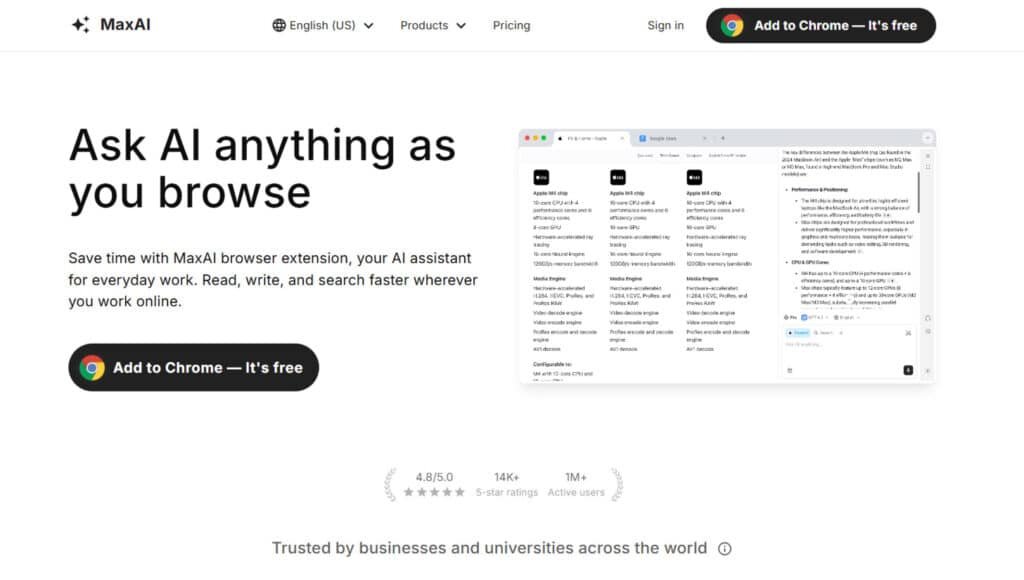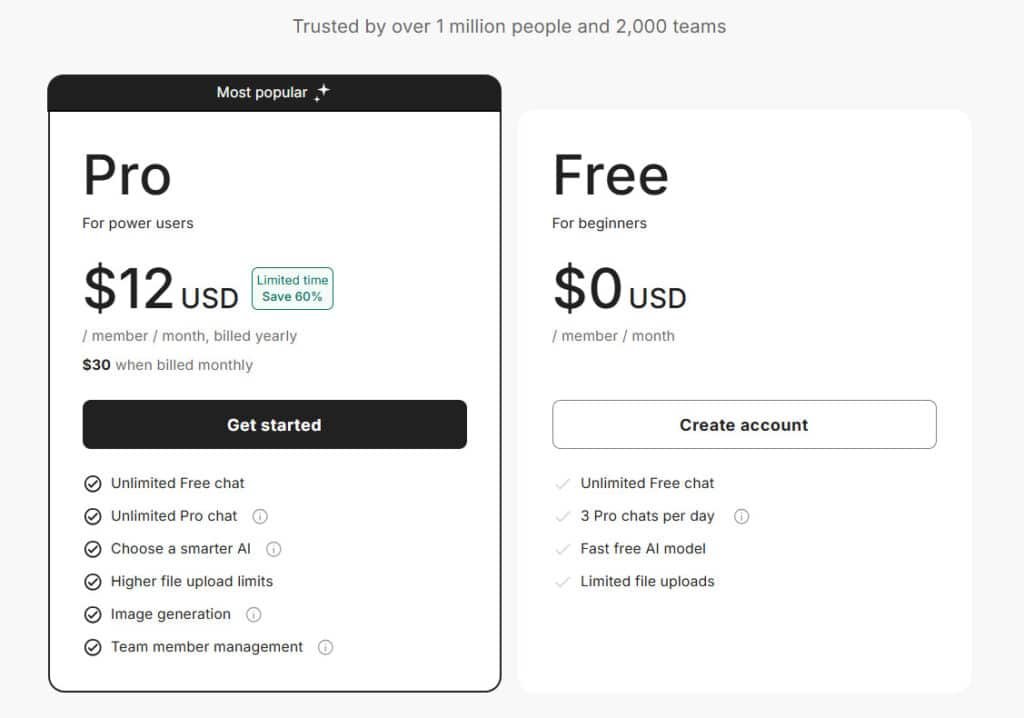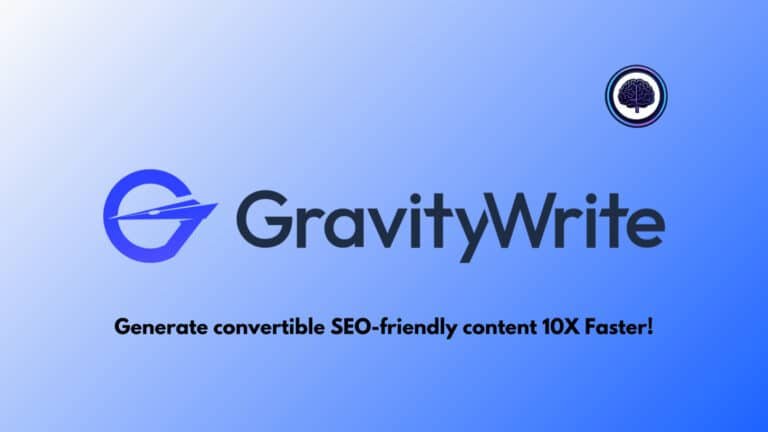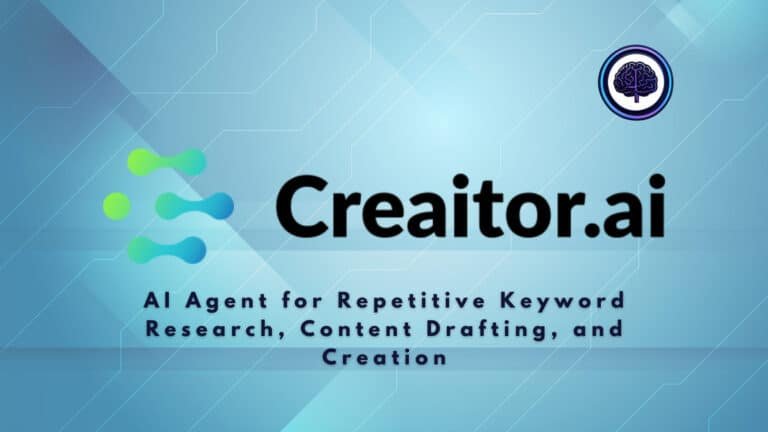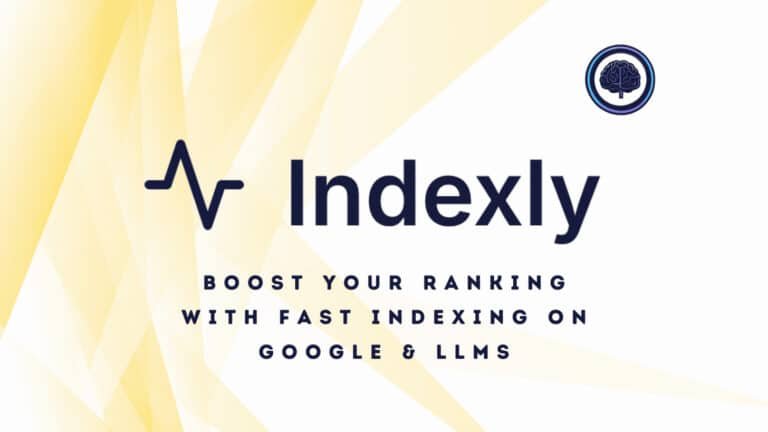You need fast help inside your browser—summaries, rewrites, quick research—without jumping between apps. That friction kills momentum and wastes time when deadlines loom.
I get it. I’ve lost hours switching tabs, copying text, and tuning prompts. It’s frustrating when a promise of speed turns into a clunky workflow that doesn’t boost productivity.
This browser-based assistant aims to compress those steps with 1‑click prompts, a Chrome/Edge extension, and a mix of AI backends. I’ll show how its key features—summaries, translations, chat/search, and visual tools—fit a practical, user-friendly interface on the website and extension.
I’ll be honest about trade-offs (limits, detection flags, and when the tool feels lightweight versus full-featured). Expect hands-on tips, pricing context, and who benefits most—marketers, students, and busy pros.
Bottom line: I’ll test speed, ease, and real-world value so you can decide if this assistant belongs in your daily stack. Let’s dive in.
Key Takeaways: MaxAI Review
- Browser extension with one-click workflows to speed routine tasks.
- Core features cover summaries, rewrites, chat, and image tools.
- Simple, user-friendly interface—good for busy users and students.
- Free tier plus paid plans; value depends on your usage patterns.
- Practical trade-offs: fast but occasionally flagged by detectors.
MaxAI Review: An Overview
Raamish’s Take
MaxAI steps up as a handy AI browser extension that boosts productivity while you browse. I’m impressed by its AI sidebar, letting you ask questions about any webpage without tab-switching, plus cited sources for accuracy.
Key perks include top AI models in one spot, writing assistance to refine text, and bilingual translation side-by-side.
It also offers image generation from text and reusable prompts for efficiency. Use cases range from summarizing YouTube videos to explaining code, saving users 40+ hours monthly.
MaxAI’s 1M+ users and 300% content comprehension boost features stand out. Ever juggle research and writing? This streamlines it, trusted by giants like Google and MIT.
It’s a smart pick for everyday work utilizing AI.
Introduction to MaxAI: Where It Fits in Today’s AI Landscape
The value of this browser assistant is simple: it brings generative help to the page where you work. I find the best tools are the ones that reduce clicks — and here the focus is on tight integration with Chrome and Edge.
The extension consolidates advanced models — notably GPT‑5.1, Claude 4 Sonnet, and Gemini 3 Pro — so you can access multiple models from one interface. That lets you switch backends for different capabilities: summaries, rewrites, translations, and on-page chat/search.
It’s built for busy professionals, students, and everyday users. New users see a short learning curve, thanks to a user-friendly interface and ready-made prompts. Still, expect to spend a little time learning on-page controls and prompt libraries.
Pricing mixes a free tier with paid plans and reward-based signups — a typical try-before-you-upgrade path for the modern customer. Privacy and cloud dependency are real considerations: don’t paste sensitive content you wouldn’t trust to third-party APIs.
- Key fit: quick, in-page assistance for reading and drafting.
- Trade-off: capable, practical, but not perfect — independent ratings hover around 7/10.
What is MaxAI?
This browser assistant drops a compact command palette into any page, so you can act on text and image content without switching apps. I’ve used it to skim long articles and draft replies from the sidebar—fast and low friction.
How the extension works across Chrome and Edge
The chrome extension installs in seconds and overlays a sidebar or selection popover on sites and PDFs. Highlight a passage, hit a 1‑Click Prompt, and the result appears inline. Shortcuts and settings let you tune default tone, length, and language.
Advanced models under the hood
Requests route to advanced models—GPT‑5.1 for long-form text, Claude 4 Sonnet for reasoning, and Gemini 3 Pro for multimodal and quick context tasks. The extension chooses the engine automatically based on the job, so you don’t swap models manually.
Who benefits most
This setup helps marketers iterate ads, students compress readings into study notes, researchers scan PDFs, and busy professionals draft emails between meetings. The built-in prompt library (200+ templates) speeds common workflows for new users.
- Integration feels native—on-page actions, keyboard shortcuts.
- Functionality includes summarizing, rewriting, translating, chat/search, and image analysis.
- Tiered quotas let casual users try free use and power users scale up.
| Model | Best for | Typical task | Routing rule |
|---|---|---|---|
| GPT‑5.1 | Long-form text | Drafts, outlines, complex rewrites | Long text / creative requests |
| Claude 4 Sonnet | Reasoning | Summaries, logic-heavy queries | Analytical or multi-step tasks |
| Gemini 3 Pro | Multimodal | Image analysis, quick context lookups | Visual or short, fast queries |
MaxAI Review: Best Features That Enhance Productivity
MaxAI is a browser extension that integrates advanced artificial intelligence capabilities into web browsing workflows, enabling users to query AI models, process content, and enhance productivity without leaving their current pages.
You get a toolbox in the browser — focused actions that move work forward without tab-hopping. I find the real draw is how many features run in-page, so small tasks compound into big time savings.
Below is a comprehensive enumeration of all features, organized under thematic headings with detailed descriptions, designed to provide actionable information for users managing their account or exploring the tool’s capabilities.
1. Core Interface and Accessibility
AI Sidebar: A persistent sidebar interface enables users to ask questions about content on any pages they are viewing, eliminating the need for tab switching. Integrated into Chrome and Edge browsers, the sidebar feels native, with a side panel, selection menu, and shortcuts that make repetitive tasks fast and predictable. This ensures seamless access to information directly within the user’s browsing version.
Contextual AI: Users can pose queries about the content of any loaded webpage, with the AI automatically incorporating page-specific context. This removes the need for manual copy-pasting, allowing seamless interaction with web-based data, such as brainstorming ideas or verifying facts directly from on-screen content, tailored to the consumer’s needs.
2. AI Model Integration
Top AI Models: Access to a consolidated suite of leading AI models within a single interface. The free tier includes fast models such as GPT-5-mini Beta, Claude-3.5-Haiku, Gemini-2.0-Flash, Grok-3-mini Beta, Llama-3.3-70B, and DeepSeek-V3 Beta.
Paid tiers unlock unlimited access to advanced “Smart” models (e.g., GPT-5.1, Claude-Sonnet-4, Gemini-3-Pro, Grok-4, Llama-3.1-405B, GPT-4.1) and “Think” models (e.g., GPT-5-thinking Beta, Grok-4 Beta, DeepSeek-R1 Beta), enabling simultaneous queries across multiple models for comparative or specialized responses, accessible directly from a user’s account.
3. Response Quality and Verification
Cited Sources: All AI-generated answers include verifiable citations to underlying sources, ensuring transparency, accuracy, and reliability. Paid tiers enhance this with in-depth source analysis and access to 5x more web search sources for broader, more robust referencing, providing trustworthy information for users.
AI Chat and Contextual Search: Users can engage in conversational AI chats that leverage webpage context to surface ideas, verify facts, and provide answers grounded in on-screen data. Integrated web search capabilities augment queries, with unlimited access in paid tiers for comprehensive research, ideal for users seeking quick answers from their account.
4. Content Creation and Editing
AI Writing Assistance: One-click tools enhance writing directly on webpages, improving clarity, structure, and style. Sub-functions include fixing spelling and grammar errors, adjusting length (shorter or longer), altering tone, simplifying language, and paraphrasing text. These tools are ideal for polishing content before publication on social channels or websites, ensuring clean, on-brand outputs that align with the consumer’s voice.
AI Reply: Automated response generation for communications across platforms such as email, Gmail, Outlook, LinkedIn, Facebook, YouTube, Twitter (X), Instagram, WhatsApp, Slack, Discord, Messenger, and Telegram. This facilitates quick, context-aware replies without leaving the conversation interface.
One-Click Prompts: Over 200 pre-built prompts enable rapid drafting of emails, creation of outlines, or generation of ad variations. These prompts streamline writing, replies, and task flows, providing effective starting points, though outputs may occasionally be formulaic and require minor refinement.
Reusable Prompts: Users can create, save, and deploy custom AI prompts with a single click, enabling personalized, repeatable workflows tailored to specific tasks or preferences within their account.
5. Analysis and Summarization
Reading Assistant and Summarizer: Highlight long articles, PDFs, or other content to generate concise summaries, extract key takeaways, and identify suggested follow-ups. This is particularly useful for digesting dense content quickly, applicable to webpages, YouTube videos, emails, files, images, and audio, ensuring users can process complex information efficiently.
File Uploads: Support for uploading and analyzing files (e.g., PDFs, images, audio), with limitations in the free tier and expanded capacity in paid plans, enhancing the version of analysis available.
6. Translation and Localization
Bilingual Translation: Real-time translation of selected text or entire webpages, displaying original and translated versions side by side. This supports multiple languages for research or global outreach, enabling seamless collaboration across multilingual teams.
7. Multimedia and Generation
Image Generation and Analysis: AI-powered creation of images from textual descriptions using models such as GPT-Image-1, DALL·E 3, SD3-Medium, FLUX-1-Schnell, FLUX-1-Dev, and FLUX-1-Pro. Users can generate simple visuals or mood boards and perform image analysis within the sidebar. While not a replacement for professional design studios, these tools accelerate creative concepting. Free tier access is limited, while paid tiers offer unlimited generations.
File Analysis: Analysis of uploaded multimedia files (e.g., images, audio), integrated into the sidebar for quick insights, with enhanced capabilities in paid plans.
8. Chat and Interaction Modes
Free Chat: Unlimited basic conversations using fast AI models, suitable for straightforward queries.
Pro Chat: Advanced interactions limited to 3 per day in the free tier, but unlimited in paid plans. Enhancements include smarter AI selection, advanced reasoning, more accurate and customizable responses, voice input, and multi-model querying.
Unlimited Free Chat: Available across all tiers for ongoing, non-intensive AI dialogues.
9. Collaboration and Administration
Team Features: Management of team members and collaborative access, exclusive to paid tiers. This includes the ability to add members dynamically and scale usage across organizations, manageable through a centralized account.
10. Browser Integration
Chrome and Edge Compatibility: MaxAI’s extensions for Chrome and Edge provide seamless in-page assistance, with a native-feeling interface including a side panel, context menus, and shortcuts for efficient task execution, enhancing the user’s browsing version.
11. Use Cases and Applications
MaxAI supports a diverse range of practical applications, demonstrating its versatility:
- Writing: Drafting long-form blog articles; generating outlines or full content from prompts; polishing text for clarity and brand alignment.
- Research: Summarizing YouTube videos; extracting insights from multimedia or textual sources.
- Learning: Explaining complex concepts in simpler terms; breaking down technical or academic material.
- Marketing: Brainstorming campaign slogans and taglines; ideating creative content.
- Data Analysis: Explaining charts in plain language; interpreting visual data representations.
- Productivity: Converting messy notes into actionable to-do lists; organizing unstructured information.
- Translation: Instant in-page translation of foreign-language articles; handling multilingual content efficiently.
- Coding: Explaining unfamiliar code snippets line-by-line; debugging or annotating programming elements.
Summary: These key features and tools trim steps, enhance productivity, and keep you working on the same website instead of bouncing between apps.
Pricing Plans of Max AI
Pricing matters when you use an assistant every day—here’s how much access you get at each level.
Free vs paid: The free plan is generous for light use. You get trial quotas to test core tools, on-page prompts, and basic image queries without committing. Rewards from social media shares or invites can add an extra free week.
Paid options and starting price
Paid plans start around $12/month (Limited time 60% Off). That entry price is aimed at people who rely on the extension daily and want higher throughput or access to stronger models.
Plan structure preview
| Plan | Fast text | Advanced text | Image queries |
|---|---|---|---|
| Basic | ~3,000 | ~100 | ~200 |
| Pro | Unlimited | Unlimited | Unlimited |
| Elite | Unlimited | Unlimited | Unlimited |
From a customer standpoint, the upgrade is about throughput rather than hidden features. Basic fits casual users or single-project sprints. Pro helps weekly content cycles. Elite suits teams or creators who live inside the tool and hate throttles.
- Billing happens on the official website after email signup.
- Evaluate quotas against your daily needs—drafts, image work, or heavy research.
- Support scores around 7/10 in user feedback—adequate but not premium.
Quick note: Treat cloud AI like any external service—avoid pasting confidential data you must control. Check privacy settings and how your data routes to models.
Pros & Cons of Max AI
Here’s a concise look at what works well and where the tool shows strain under real workloads.
Pros
- User-friendly interface: A tidy sidebar and clear controls help new users get productive quickly.
- Wide range of tools like summarization, rewrite, translate, chat, and image features—good for mixed workflows.
- Reliable capabilities and functionality: predictable outputs that speed basic tasks and improve overall productivity.
- Active updates add refinements and new features, keeping stability and value moving forward.
Cons
- Learning curve: It takes time to pick the best one click flows and tune tone for polished writing.
- Privacy and internet dependency—don’t paste sensitive data or rely offline.
- Heavy tasks may tax older machines; expect higher resource use on some devices.
- Detection tools (Originality.ai) can flag AI patterns on first drafts.
Case study: faster content production with one-click prompts
I used a “blog outline + intro + FAQs” one click workflow to produce a 1,200‑word draft. The process cut my first-draft time by ~40% and saved 20 minutes on research thanks to on-page summaries.
The skeleton was solid; I still edited for voice and added sourced examples to reduce detectability and improve accuracy.
My experience: setup, interface, and Originality.ai notes
Setup via the website store took minutes. The interface felt intuitive after about an hour of real use.
Originality.ai flagged AI-like structure on the first pass. My fix: Inject citations, break and reorder paragraphs, and add personal anecdotes. Detection rates dropped on the retest.
Practical tip: Use summaries to triage sources, then rewrite in your own voice—treat outputs as scaffolding, not finished writing.
Bottom line: The tool boosts routine speed for most users, but balance automation with human edits to control privacy, originality, and final quality.
Alternatives to MaxAI
Not every assistant suits the same workflow. Below I map practical alternatives so you can pick the best fit for your work style and team.
MaxAI feels like a trusty sidekick in your browser. It pulls together models like GPT-5, Claude, and Gemini for quick summaries, writing tweaks, and PDF chats—right where you browse.
At $12/month Pro (free tier for basics), it’s a steal for multitaskers. I used it to summarize a 20-page report in seconds; saved my afternoon. But if you crave deeper content tools like video gen or images, these seven all-in-one platforms step up. They blend models too, but lean harder into creation.
Krater AI
Krater AI packs 50+ tools into one spot—text, images, videos, voiceovers, even code. No switching apps; unlimited on Pro. Starts free, $29/month for full access. Creators say it cuts workflow time by 70%. I tested the video gen; crisp shorts from prompts. Solid for teams brainstorming fast – Read Full Review
Merlin AI
Merlin AI lives in your browser like MaxAI, but amps up with code gen, art, and on-page rewrites. Switch models mid-chat for best fit. Free with limits, $19/month Pro unlimited. Users love the Gmail hooks—drafts emails in your tone. I whipped up a social post in 2 minutes; felt human – Read Full Review
Easy-Peasy AI
Easy-Peasy AI keeps it simple with 200+ templates for blogs, images, and audio. Beginner-friendly editor shines. Free tier teases, $8/month Starter for more words. Marketers dig the SEO tweaks. I generated a product desc; spot-on and fast. Great if you’re just starting out – Read Full Review
Brainpod AI
Brainpod AI focuses on unlimited gen with voice cloning and SEO scores. Bulk articles from keywords? Easy. Free 7-day trial, $39/month unlimited. Pros rave about 10x speed for podcasts. I cloned my voice for a demo; eerie but pro. Ideal for audio-heavy folks – Read Full Review
Simplified AI
Simplified AI blends writing, design, and short videos with scheduling. AI handles captions too. Free basics, $30/month Pro for teams. Users cut tools by half. I built a Reel from scratch; posted same day. Perfect for social hustlers juggling posts – Read Full Review
Everneed AI
Everneed AI goes all-out with text, images, speech-to-text, and coding—32 templates for niches. Unlimited words on top plan. Starts $9.99/month. E-com teams love product copy. I scripted a video; matched my style quick. Budget win for solopreneurs – Read Full Review
Epagestore AI
Epagestore AI nails e-com with listings, reviews, and voiceovers—50+ tools total. Free 10k words/month, $19/month Pro. Sellers boost sales 15%. I optimized an Amazon desc; traffic jumped. Tailored for shops, less for general writing – Read Full Review
MaxAI nails browser smarts, but these add creation muscle. What’s your jam—videos or copy? Test a free tier; it’ll click.
| Tool | Key Strengths | Starting Price | Best For |
|---|---|---|---|
| MaxAI | Browser summaries, multi-model chats | Free / $12/month | Quick research & tweaks |
| Krater AI | 50+ tools, videos, unlimited Pro | Free / $29/month | Multimedia teams |
| Merlin AI | Code/art gen, Gmail drafts | Free / $19/month | Browser productivity |
| Easy-Peasy AI | 200+ templates, SEO images | Free / $8/month | Beginners & social |
| Brainpod AI | Voice cloning, bulk SEO articles | Free trial / $39/month | Podcasts & long-form |
| Simplified AI | Design/videos, scheduling | Free / $30/month | Social marketing stacks |
| Everneed AI | 32 templates, speech-to-text | $9.99/month | Solopreneurs & e-com |
| Epagestore AI | Listings/reviews, voiceovers | Free / $19/month | Amazon sellers |
“Try two tools side-by-side for a week — your daily habits will reveal which one you actually use.”
- If you’re part of a team of professionals, consider pairing a primary assistant (ChatGPT/Claude/Gemini) with an in-page helper.
- For visual tasks, compare image synthesis depth; for research, prioritize web access and data hygiene.
| Product | Strength | Best for | Fit note |
|---|---|---|---|
| GPT 5.1 | General writing & coding | Drafts, dev help, brainstorming | Great app ecosystem; less on-page |
| Claude 4 Sonnet | Long-context reasoning | Legal, policy, research docs | Handles long inputs well |
| Google Gemini | Web & multimedia | Research, images, web-aware answers | Best with Google apps |
| Krater AI | Workflow integration | Quick content creation pipelines | Lightweight, fast copy generation |
Who Should Use MaxAI and When It Shines
For people who juggle tabs, quick edits, and tight deadlines, an in-page helper becomes a real time-saver. I find it best when you need fast, repeatable actions without leaving the page.
Use cases across multiple industries: marketing, education, and creative
Marketing: A versatile tool for marketers—draft ad variations, social captions, and landing copy faster. It cuts context switching, so you keep momentum across campaigns.
Education: Students and instructors use it to summarize readings, clarify concepts, and translate sources. It helps users get clarity without over-automation.
Creative: Rapid idea generation, mood boards, and tone studies make it a good starting point for creative work. Treat outputs as rough drafts to refine.
Research: Use the extension to skim PDFs, extract key points, and line up citations. Its capabilities are strong for first-pass synthesis and triage.
- Best fit: on-page, quick-turn tasks in website editors, docs, and dashboards.
- The chrome extension and Edge add-on shine for “little and often” workflows—seconds saved add up.
- Team professionals benefit when they standardize a few prompts—consistency improves productivity.
- For new users, expect a light learning curve; after a day you’ll know which prompts match your needs.
Practical note: Use it to enhance productivity on repetitive text edits and summaries—but strip PII and sensitive data before you send prompts to protect stakeholders.
Conclusion
Raamish’s Take
MaxAI steps up as a handy AI browser extension that boosts productivity while you browse. I’m impressed by its AI sidebar, letting you ask questions about any webpage without tab-switching, plus cited sources for accuracy.
Key perks include top AI models in one spot, writing assistance to refine text, and bilingual translation side-by-side.
It also offers image generation from text and reusable prompts for efficiency. Use cases range from summarizing YouTube videos to explaining code, saving users 40+ hours monthly.
MaxAI’s 1M+ users and 300% content comprehension boost features stand out. Ever juggle research and writing? This streamlines it, trusted by giants like Google and MIT.
It’s a smart pick for everyday work utilizing AI.
After using the extension for weeks, I can sum up when it truly helps and when you should pause. It’s a compact, versatile tool for quick on-page tasks—summaries, rewrites, translations, chat/search, and light AI art. If your day lives in tabs, you’ll see small wins that add up to real productivity.
Start with the free plan to validate fit and test your top five workflows. Paid tiers (~$9.99/month) unlock more access and throughput if quotas slow you down. Rewards can extend trial time, so use them to get extra hands-on minutes.
Keep privacy in mind: avoid sensitive data and edit outputs before publishing—Originality.ai can flag raw drafts. My experience is that a quick human pass drops detectability and raises quality.
For most users, the balance of speed, convenience, and cost makes it a solid pick for everyday content creation. Install the extension, run a week-long trial on real tasks, measure time saved, then upgrade if the boost to productivity is clear.
Frequently Asked Questions
What is this browser AI assistant and how does it work?
This extension plugs into Chrome and Edge to give in-page AI help — writing, summarizing, translating, generating images, and answering questions. I use it directly on web pages or PDFs; it sends selected text to advanced models (like GPT-5.1, Claude 4 Sonnet, and Gemini 3 Pro) and returns concise outputs without switching apps.
Which advanced models does the tool use?
It routes tasks to several large models including GPT-5.1, Claude 4 Sonnet, and Google Gemini 3 Pro. You can choose the model depending on whether you need creative writing, long-context reasoning, or web-integrated research — each has strengths for different workflows.
Who benefits most from installing the extension?
Marketers, students, researchers, and busy professionals find it especially useful. I’ve used it for quick content drafts, research summaries, and reply templates — it speeds up repetitive tasks and helps keep multi-tab workflows organized.
What are the key productivity features?
One-click prompts for fastest drafts and replies, a reading assistant for long articles and PDFs, rephrase/proofread tools, instant translation, AI chat/search for brainstorming, and image generation/analysis — all accessible from the browser toolbar or context menu.
Is there a Chrome extension and Edge support?
Yes — there are dedicated browser extensions for Chrome and Edge that integrate in-page assistance, capture selected text, and let you run prompts without leaving the current tab. Installation is straightforward and takes a few clicks.
What does the free plan include?
The free tier typically offers basic access: limited monthly usage, core writing tools (summarize, proofread), and a small number of image generations. It’s enough to test workflows before upgrading to a paid plan.
What do paid plans offer and how much do they cost?
Paid options (starting around $9.99/month) increase usage quotas, unlock higher-tier models, faster response times, and extras like priority support or expanded image credits. Typical tiers are Basic, Pro, and Elite with progressively larger quotas.
Are there any major pros and cons I should know?
Pros include a user-friendly interface, wide range of tools, and frequent updates. Cons are a learning curve for advanced features, reliance on internet connectivity, and privacy/resource considerations when sending data to cloud models. I found the interface intuitive but recommend reviewing privacy settings.
How secure is user data and what about privacy?
The extension sends selected content to the chosen AI models (cloud-based). Check the privacy policy and model routing options — you can often limit what’s sent and review retention policies. For sensitive data, I advise using local or enterprise-grade solutions instead.
Can it generate images and analyze visuals?
Yes — it supports AI art generation and basic image analysis. You can prompt one-click art creation for social posts or ask the assistant to describe and extract info from images directly in the browser.
How steep is the learning curve for new users?
It’s approachable for basic tasks — one-click prompts are immediately useful. Deeper features (custom prompts, model selection, workflow automation) take a bit more time. I recommend starting with presets, then creating a few custom prompts as you get comfortable.
How does it compare to ChatGPT, Claude 3, and Gemini?
Think of this tool as a browser-centric hub that gives access to those engines. ChatGPT is great for general purpose writing and coding; Claude 3 handles long-context reasoning and documents; Gemini excels at web-aware research and multimedia. The extension makes switching between them convenient.
Are there useful integrations with other tools?
Yes — common integrations include direct copy-to-clipboard, exporting drafts to CMS or Google Docs, and browser-based workflows. Some plans also add API access or browser automation for quicker handoffs to your productivity stack.
Does it offer rewards or referral bonuses?
Many users report rewards and referral programs that unlock extra usage credits. Check the account dashboard for current promotions — they can be a quick way to extend free-tier limits or test higher-tier models.
What are common use cases across industries?
Marketing (content creation, social calendars), education (summaries, study guides), research (literature synthesis), and creative work (image generation, concept ideation). It shines where browser-centric, quick-turn tasks and multi-tab research are routine.
Any tips for getting the most out of the extension?
Start with presets, experiment with different models for the same task, and build a small library of custom prompts for recurring needs. Use the reading assistant for long pages and combine one-click prompts with manual edits for the best balance of speed and quality.