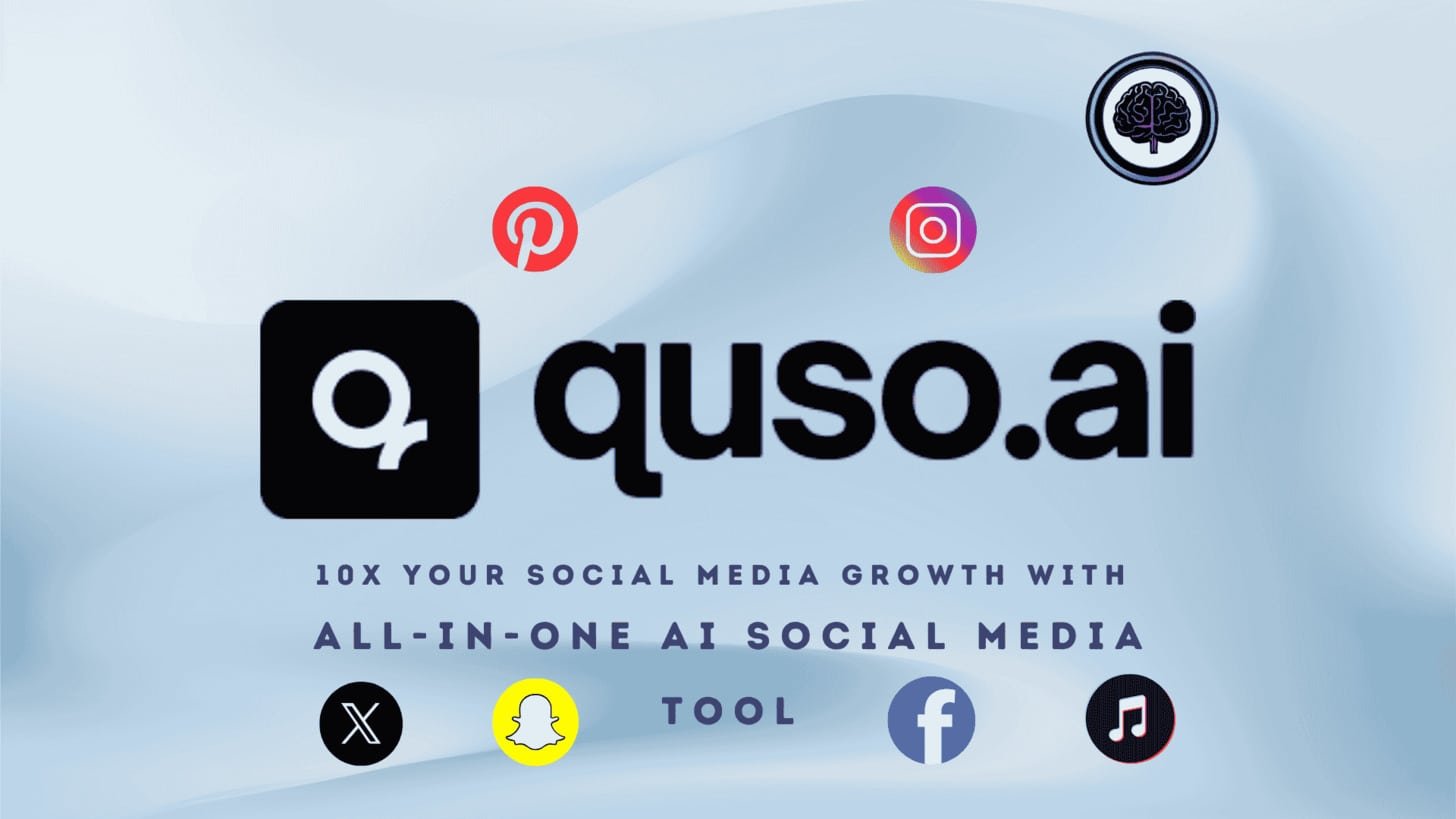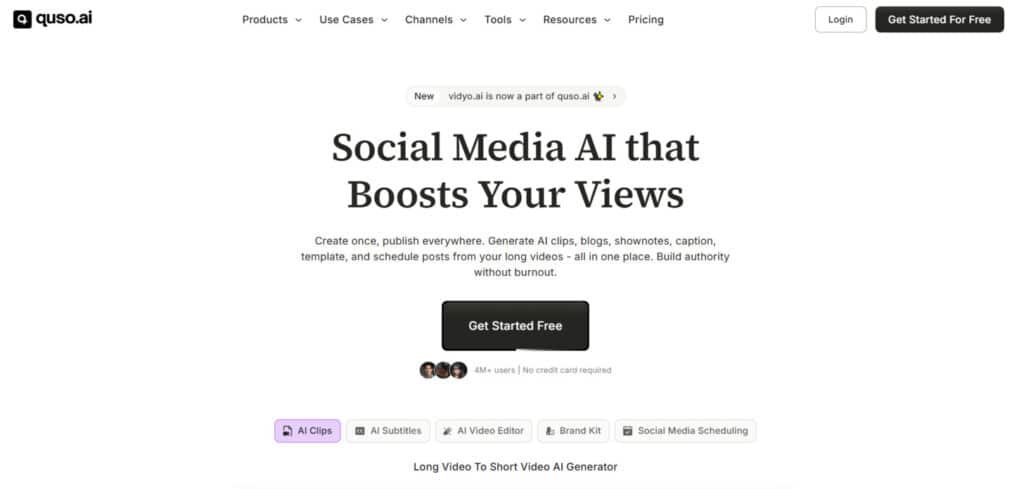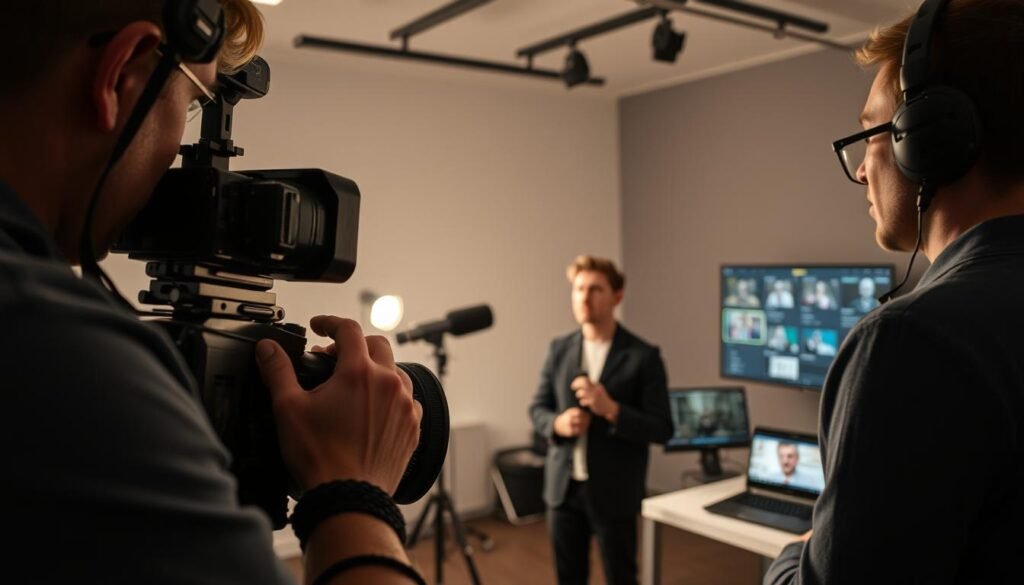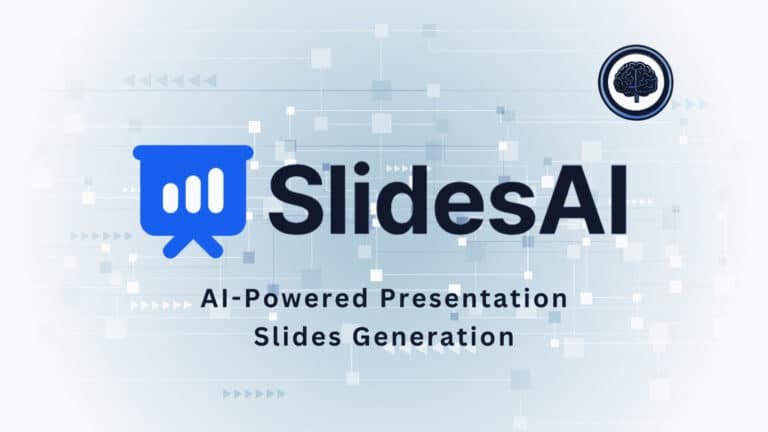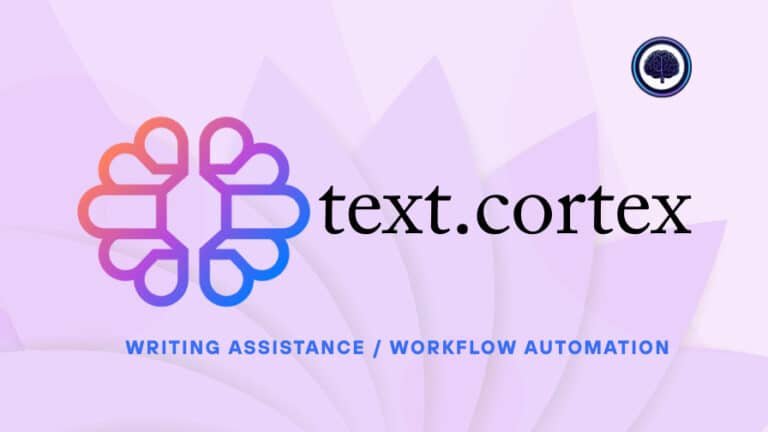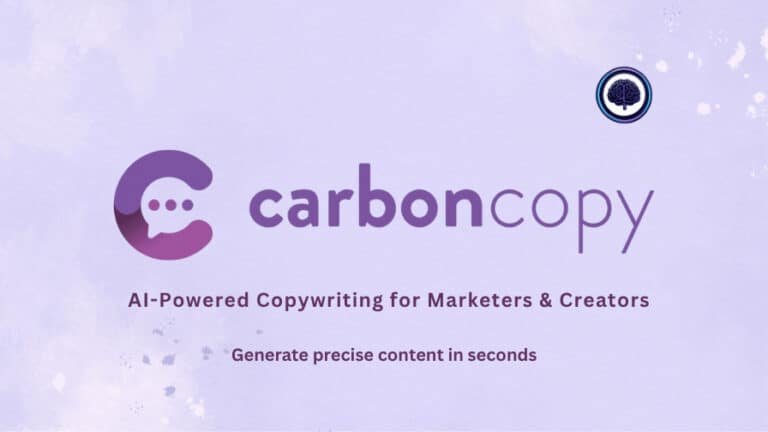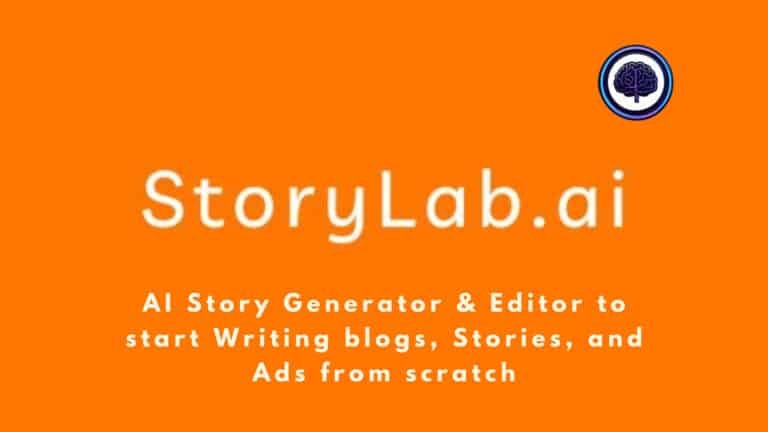The problem: you need a powerful social media presence, but producing consistent, high-quality content eats up your time and focus.
Juggling editors, caption tools, and schedulers slows you down. You feel the pressure to post more and still reach your target audience. That friction kills momentum and growth.
The solution: a single platform that turns long footage into short, publish-ready video clips with styled captions, scheduling, and analytics built in. I tested this tool hands-on and saw fast renders, simple workflows, and a generous free tier to try (75 credits, 720p, clips & captions).
In this Quso.ai Review I’ll walk you through who benefits most (solo creators, teams, agencies), the core features, pricing, pros and cons, and real test results. If you want fewer moving parts and faster output, this could save hours each week.
Ready to see how it works? Let’s dive in.
Key Takeaways
- The tool saves creators significant time by automating clipping and captions.
- Speed and usability scored high in testing — fast renders and simple workflows.
- Free tier (75 credits) is useful to validate fit before upgrading.
- Best for solo creators, teams, and agencies focused on short-form growth.
- This review is based on hands-on tests covering speed, quality, and cross-platform outputs.
Introduction to Quso.ai
Today’s social channels expect constant output, and that demand strains small teams. I find many groups split work across editors, caption apps, and schedulers — a fragmented stack that slows execution and blurs strategy.
This social-first platform aims to unify posting, clipping, captioning, and analytics so you spend less time switching tools and more time crafting great content. It targets managers, solo creators, and small businesses who publish to multiple networks.
Who built it and what it solves
The team behind the product designed onboarding to tailor the dashboard to your goals. New users get guided setup and 75 free credits to test renders, captions, and scheduling. That flow shows whether the generation and publishing steps fit your workflow.
Why it matters
- Reduces handoffs between separate media tools.
- Speeds up cross-channel production and keeps content consistent.
- Bakes analytics into publishing so strategy and execution stay connected.
What is Quso.ai?
Turning long footage into publish-ready clips can feel like a full-time job. This is an all-in-one platform built specifically for social media content creation and management. I’ve used it to move from raw recordings to scheduled posts without hopping between apps.
All-in-one social media content creation and management
This system covers ideation, creation, editing, scheduling, and analytics in one dashboard. It focuses on social-specific formats—TikTok, Instagram, LinkedIn, YouTube, and Facebook—so outputs match each platform’s aspect ratios and caption needs.
Who uses it
Social media managers, small businesses, and creators use these tools to cut manual steps. You can turn long videos into clips, add styled captions, and queue posts from a single calendar.
Key benefits at a glance
- Faster creation: AI Clips and auto-captions speed up asset production.
- Consistent brand execution: templates and styling keep posts uniform.
- Multi-platform reach: repurpose one recording into multiple formats without extra editing.
- Less context switching: planner, scheduler, and analytics keep assets moving from draft to publish.
Best Features
Smart tools compress a day’s work into minutes—here are what makes Quso.AI one of a kind.
AI Video Creation Tools
Quso.AI offers numerous features focused on generating, editing, and transforming videos using AI to streamline content creation for platforms like TikTok, Instagram, YouTube, and more.
Quso.ai’s video editing capabilities ensure content is optimized for engagement and accessibility.
- Intelliclips: Turn Long Videos into Viral-Ready Clips: Scans long footage, detects key moments, and outputs short clips for TikTok, Reels, and Shorts. This automation speeds short-form content creation—no manual scrubbing—helping post more with quality.
- AI Twitch Clip Generator: Creates highlight clips from Twitch streams, capturing moments.
- AI Influencer: Script-to-Video Presenter: Converts scripts into lifelike presenter videos for explainers.
- AI Human Generator & AI Talking Head Video Generator: Generate realistic avatars for faceless videos and presentations.
- Instagram Reel Creator & AI Reel Generator: Design engaging Reels for Instagram.
- AI Faceless Video Generator: Produces presenter-free videos with AI visuals.
- Remove Watermark/Video Text Remover: Cleans videos for professional outputs.
- AI TikTok Video Generator & TikTok Video Maker: Optimize videos for TikTok with effects.
- Text to Video AI & AI Video Generator: Convert text to full videos with narration.
- AI Video Generator & Video Editor: From idea to rendered video; edit fillers, add cuts, resize formats.
- YouTube Shorts Maker & AI YouTube Video Maker: Format shorts and full videos for YouTube.
- AI UGC Creator: Authentic marketing videos.
- Video to Blog AI: Transforms videos into blog posts.
- Add Images/Text to Videos: Enhance storytelling.
- Specialized Generators (e.g., Minecraft Parkour, Meme Video Maker, AI News Anchor): Niche content tools.
- Avatar & Voice Tools (e.g., Digital Avatar, Talking Avatar, AI Text to Speech, AI Voice Over): Custom narrations.
- Script Tools (Text to Script AI, Script to Video AI, AI Script Generator): Streamline production.
- Conversion & Resize Tools (e.g., Video Aspect Ratio Converter, Resize for platforms, YouTube to Instagram/TikTok): Platform compatibility.
- Clip & Edit Basics (AI Clip Maker, YouTube Clip Maker, Video Trimmer, Crop Tool, Highlight Video Maker): Extract moments, trim videos.
- Other (Video Transcript/YouTube Transcript Generator, Video to Tweet/LinkedIn Post, Video Progress Bar, Free Video Hosting, Chromebook Video Editor): Versatile video editing.
AI Social Media Management Tools
These tools streamline management, scheduling, and analysis of social media content, leveraging automation for efficiency.
- Platform Schedulers (TikTok, LinkedIn, Facebook, YouTube, Instagram): Optimal timing posts.
- Social Media Post Scheduler & Social Manager: Multi-platform scheduling, analytics across 7+.
- Carousel, Post, and Planner Tools: Create swipeable assets, draft/queue posts, centralized calendar for cohesive strategy.
AI Writing and Content Creation Tools
These tools generate written content for social media, blogs, and campaigns, boosting content creation.
- Hashtag Generators (Instagram, TikTok, Facebook, LinkedIn, General): Platform-optimized tags.
- Caption Generators (Instagram, Facebook, LinkedIn, TikTok): Engaging text.
- Bio/Name Generators (Instagram/TikTok/Facebook/Twitter/YouTube bios, usernames, channel names): Profile optimization.
- Content Planners (Video Ideas, Blog Topic/Intro/Outline, Tweet, Twitter Thread, Instagram Threads): Idea generation.
- SEO & Description Tools (YouTube Description/Tags, SEO Meta Title/Description, YouTube Channel Description): Optimize visibility.
- Ad & Marketing Generators (Facebook Ad Headline/Primary Text, Google Ads, AI Marketing/Sales Email, E-mail Subject, Brand Slogan, Product Description): Campaign assets.
- Other (Podcast Title/Description/Subtitle, Webinar Title, Content Summarizer, Paraphrasing, AI Hook, LinkedIn Headline/Recommendation, Job Description, Business Name, Acronym): Versatile writing aids.
AI Transcription and Subtitle Tools
These tools transcribe audio and generate subtitles for accessibility in video editing.
- Video Transcription: Converts audio to text.
- AI Social Captions: Multi-Language Captions with Brand Styling: Auto-generates styled captions for engagement.
- Subtitle Generators in 99 Languages: Supports languages including Spanish, French, English, German, Hindi, Arabic, Chinese, Japanese, Russian, Portuguese, and many others (e.g., Greek, Shona, Sanskrit, Maori, Amharic) for global content.
Additional Features
Enhance functionality for branding, content management, and experience.
- Brand Kit: One-click consistent branding.
- Royalty-Free Stock Library: Images, videos, audio.
- Screen Recorder: Edit/share captures, a feature like quick demos.
- Supported Formats/Languages: MP4/etc. uploads, YouTube import; English/Spanish/German/French core, expanding.
Analytics, Scheduler, and Inbox Manager
Analytics deliver clear insights—reach, engagement, and retention—so you can iterate faster.
The scheduler finds optimal slots across platforms like Instagram, YouTube, and LinkedIn. The inbox manager unifies DMs and comments to speed responses.
“I turned a 45‑minute interview into twelve short clips and a set of posts in under an hour.”
| Feature | What it Does | Why it Matters | Use Case |
|---|---|---|---|
| Intelliclips | Auto-detects highlights, creates short clips | Speeds clip production | Repurpose webinars into daily reels |
| AI Influencer | Script-to-presenter video | Creates professional segments without filming | Product announcements |
| Video Editor | Removes filler, resizes formats | Reduces manual editing time | Cross-platform resizing (9:16, 1:1) |
| Analytics & Scheduler | Performance insights + optimal timing | Improves reach and engagement | Plan and publish weekly content |
Why Choose Quso.ai?
Quso.ai consolidates video editing, social media management, and content creation into one tool, saving time/costs. Features like Intelliclips and planners capture moments, delivering results. Ideal alternative for scaling presence.
Pricing Plans for Quso.AI
Your plan should match how often you publish and how many edits you need. Below I break down costs and what each tier includes so you can pick the best option for your workflow.
Free Plan
$0/month
What you get: 75 credits per month, 720p renders, and AI Clips + Captions. This is ideal to test output quality and validate your use case without spending.
Lite Plan
$29/month or $24/month on Annual Plan (Save up to 33%)
What you get: AI Clips and Captions plus the AI Video Generator and smart resizing to 16:9, 9:16, and 1:1. Good for small teams or businesses experimenting with short-form at scale.
Essential Plan
$39/month or $33/month on Annual Plan (Save up to 33%)
What you get: Everything in Lite plus 10+ tools, filler & silence removal, AI Influencer, and AI Writer. Choose this when you want deeper automation and faster campaign cycles.
Growth Plan
$49/month or $33/month on Annual Plan (Save up to 33%)
What you get: All Essential features plus unlimited scheduling, bulk publishing, and advanced analytics—best for teams that need operational scale and reporting.
| Plan | Price / Month | Key Inclusions | Best for |
|---|---|---|---|
| Free Plan | $0 | 75 credits, 720p, Clips & Captions | Testing output and fit |
| Lite | $29/month or $24/month on Annual Plan | Video Generator, Resizing, Clips & Captions | Businesses testing short-form |
| Essential | $39/month or $33/month on Annual Plan | 10+ tools, Filler/Silence Removal, Influencer, Writer | Creators needing automation |
| Growth | $49/month or $33/month on Annual Plan | Unlimited scheduling, Bulk publish, Analytics | Teams scaling calendars |
Quick tip: Start with the free plan, measure how many minutes and credits you use, then upgrade to Lite or Essential as output and team adoption grow.
Choosing the right option: If you publish a few clips weekly, Lite is the logical step after the free plan. Pick Essential when you want generator and writer features that speed content ideation. Move to Growth when scheduling and analytics become mission-critical.
Pros & Cons
Every tool has trade-offs—speed often comes at the cost of fine-grained control.
Pros
Fast clip creation and smart scheduling cut production time dramatically.
- Rapid renders: quick output for daily posting.
- Reliable scheduling: finds optimal slots across platforms.
- Unified inbox & analytics: track performance without hopping apps.
- Multi-format outputs: resize once and publish everywhere—great for social media content.
- Generous free tier: low-risk way to test core features.
Cons
Some advanced edits need manual polish in a dedicated editor.
- Auto-generated clips can require pacing or accuracy tweaks.
- Heavy motion-graphics or frame-level color work may demand specialist tools.
- Edge-case workflows could feel constrained by the all-in-one approach.
Takeaway: For most social workflows, this is a strong default—speedy output and coherent features save time. If you need single-purpose depth (pro-level editing or motion design), consider targeted alternatives. In the next section, I’ll outline who should pick this platform and when a niche choice is the better option.
Who Quso.ai Is For
If you manage multiple channels, keeping content flowing often becomes a logistics problem. This platform fits teams and individuals who publish across networks and need predictable output.
Social media managers & agencies
Managers get a centralized calendar, automated post flows, and on‑brand templates. Agencies benefit from repeatable processes that scale across clients and platforms.
Small businesses
Businesses gain speed without hiring more staff. Automated clips, captions, and the inbox manager let owners focus on offers and customers, not editing.
Solo creators
Creators sustain consistency—moving from idea to finished post fast enough to keep an engaged audience. The clip and caption tools cut friction so you publish more often.
- Goals mapped: reach, retention, conversions—track watch time, CTR, and saves.
- Top tools per persona: managers (scheduler, analytics), creators (clips, captions), businesses (carousels, post generator).
- Start lean: use templates first, customize later to avoid overengineering your workflow.
How Quso.ai Works
The signup flow fast-tracks you from zero to a personalized content dashboard. You get 75 free credits and a brief guided onboarding that shapes the homepage in real time.
Onboarding: Free signup, guided questions, and personalized dashboard
The guided setup asks about goals, platforms, and posting cadence. In seconds the dashboard shows tools and templates that match your needs.
Dashboard workflow: Plan content, generate clips, add captions, and schedule
My daily loop is simple: plan on the calendar, turn long footage into short clips, add styled captions, then use smart scheduling.
The interface keeps each step visible so you never hunt for settings or files.
From long-form to omni-channel: Repurpose, resize, and publish in one place
Resize once (16:9, 9:16, 1:1) so a single video fits multiple social media platforms. Automated editing removes fillers and silences to save time.
Keep media tidy with folders and clear names. Teams can draft, review, and publish from the same platform, reducing back-and-forth and speeding production.
“I set up a week’s posts in an afternoon and stayed ahead all week.”
Performance and User Experience
Fast tooling changes how teams plan a week of content—what used to take days can fit into an afternoon. In my hands-on testing the platform scored 9/10 for speed. That raw speed translates to more published clips in less time.
Speed and reliability: Rapid rendering and streamlined production
Renders complete quickly, so you can turn one long recording into multiple short assets in a single session. In practice, that means batching five to ten clips per hour depending on file size.
Stability matters. I saw few retries or errors, which builds trust for teams that must meet publishing windows. Reliable processing keeps your production calendar on track.
User-friendly interface: Clean navigation and intuitive tools for beginners
The interface is uncluttered and helps new users find editing and scheduling tools fast. Previews let you sanity-check pacing and style before you publish.
- Editing accelerators: remove fillers and silence in one click.
- Upload handling: large media files processed without frequent stalls.
- Feedback loops: quick iterations when a clip needs tweaks.
“High throughput and a clean UI make daily video production feel manageable, not overwhelming.”
Overall, the feel of daily work inside the product is focused and fast—helping you meet audience expectations for frequent, quality posts. This section of the review supports the speed score and why throughput matters.
Alternatives
Choosing a platform should start with the scope of your workflow: repurpose-only or an end-to-end content engine?
Crayo AI
What it does: fast text-to-video creation with templates and rapid outputs.
Pricing: starts at $19/month (50 AI videos, 40 minutes export, 30 minutes voiceover, 100 images).
Strengths: speed and ready-made templates make it ideal for quick scripts and short videos.
Drawbacks: no free plan and voiceover/subtitle quality can feel robotic—expect manual fixes.
Vizard AI
What it does: focused on repurposing long recordings into clips with auto captions.
Free plan: offers 60 upload minutes and 720p export; Creator $19/month, Business $29/month.
Strengths: good for auto clips and captions, and the free plan helps new users test basic workflows.
Drawbacks: advanced editing controls are limited unless you move up tiers.
When to pick an all-in-one over single-purpose tools
If you need creation plus scheduling, analytics, and an inbox for replies, an all-in-one saves time and reduces context switching.
- Pick single-purpose tools when you optimize a narrow step—fast text-to-video or focused clip extraction.
- Pick an all-in-one when you want templates, publishing, reporting, and team workflows in one place.
- Budget note: factor monthly pricing against how many minutes and credits you’ll use each month.
“For quick experiments, Vizard’s free plan gets you moving fast; for end-to-end publishing, a broader platform wins.”
Quick guide: choose by scope (end-to-end vs. repurpose), budget (need for a free plan), and collaboration needs. If your priority is fewer tools and smoother ops, go broad. If you only need sharper video editing or clip speed, a specialist may be the better option.
Case Study and Personal Experience
I timed a full production run to see how fast a single person could go from raw footage to queued posts. The goal was simple: convert one long video into multiple short assets with styled captions, schedule them, and check early analytics.
Real-world results: From long video to scheduled clips in under an hour
I imported a 40-minute recording and started the workflow. In under 50 minutes I had five short clips, auto-generated captions, resized formats, and all posts set in the dashboard.
My Experience: What stood out in daily production
Key time-savers were filler removal, auto-captions, and bulk resizing—those three steps cut manual video editing drastically. Scheduling allowed me to cover four days in one sitting.
- Steps I followed: import → auto-find highlights → apply captions → style for brand → schedule.
- Next-day analytics showed higher reach on clips with strong openers—simple insights for the next batch.
- For solo creators, batch similar tasks and rely on defaults until you tweak templates.
“Putting everything in one place removed most production friction—manual tweaks were minimal.”
Verdict at a Glance
If you want predictable throughput and fewer apps, this verdict will help you decide.
Scorecard highlights
Ease: 8/10 — clean UI, fast onboarding.
Features: 8/10 — solid toolset for short-form video and captions.
Support: 9/10 — quick help and clear docs.
Pricing: 9/10 — free tier is generous; Growth is the value inflection point.
Speed: 9/10 — renders and batch exports move production forward.
Overall: 9.1/10 — great balance of power and simplicity.
Quick takeaway: Best all-in-one choice for social-first teams
Pros: consolidated workflows, fast clipping, reliable scheduling, and built-in analytics that give action-ready insights.
Cons: occasional manual refinement needed for complex edits or cinematic fine-tuning.
- If you run a social media strategy and need fewer tools, this is a strong choice.
- It excels for short-form explainers, product highlights, and recurring series videos.
- If you need high-end post‑production (cinematic color, frame-level VFX), pick a specialist tool instead.
“Start on the free plan to measure credits and scale to Growth when scheduling and analytics become mission-critical.”
One-line takeaway: A smart, time-saving platform for teams that want faster cycles and cleaner media strategy without swapping apps.
Conclusion: Quso.ai Review 2025
Final thoughts: choose the setup that speeds production and keeps your brand consistent.
I recommend this platform for teams and creators who need fewer tools and faster output. It shines with speed, reliable scheduling, multi-format video outputs, and built-in analytics that improve engagement.
Start on the free plan (75 credits, 720p, clips & captions) to test fit. If it saves hours, move to Lite, Essential, or Growth based on your publishing cadence and pricing needs.
Concrete CTA: import one long video, create three short clips, add styled captions, and schedule a week to validate results. In two weeks, check watch time, retention, and saves to decide if the plan returns time saved.
Note: single-purpose tools can complement this approach, but for sustained social media operations an all-in-one platform usually wins. FAQs follow to cover integrations, export quality, credits, and retention so you leave with zero blockers.